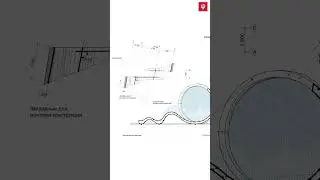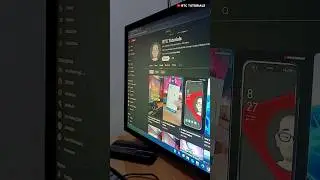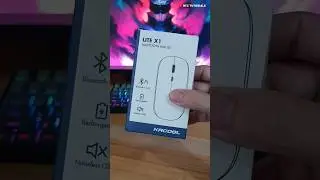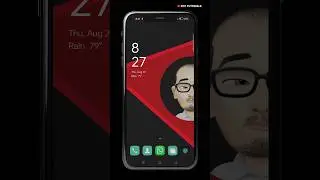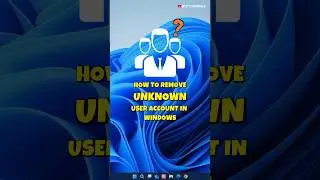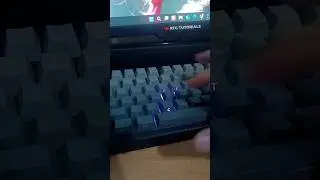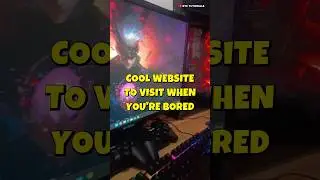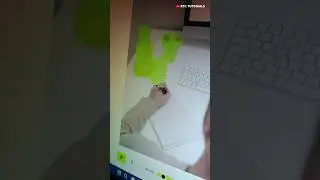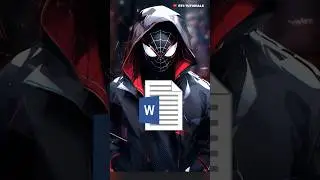How to Enable Sleep and Hibernate Mode in Windows 11
How to Enable Sleep and Hibernate Mode in Windows 11
Some PCs, Windows 10 and Windows 11 may have disabled the sleep and hibernate option by default depending on the driver availability or system configuration. The first thing you should do to fix the missing sleep option is to check your Power options configuration in the Control Panel.
This video works for Windows 10 and Windows 11.
Note: If devices connected to your PC (like monitors, printers, or scanners) aren't working properly after waking up from sleep or hibernate, you might need to disconnect and reconnect your device or restart your PC. You should also make sure that you have the most current drivers for all of your devices.
Thanks for watching, if you like this video don't forget to give it a thumbs up and subscribe to my channel and make sure to press the bell button to be the first to know about our new videos.
/ @rtctutorials
#rtctutorials #sleepmode #hibernatemode #windows11
Note: This video has followed all the Youtube community guideline rules. The purpose of this video is to share my knowledge with everyone that is totally Legal, Informational, and Educational purposes. I totally do not support any type of illegal acts or videos. The videos are completely for legal purposes.
Music Source: YouTube Library


![HOW TO GET FISHMAN KARATE + SHOWCASE! [SQUARE PIECE]](https://images.videosashka.com/watch/hYK8KdZ8dW4)