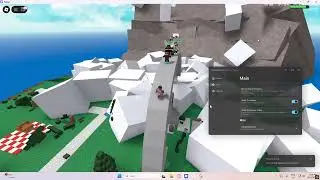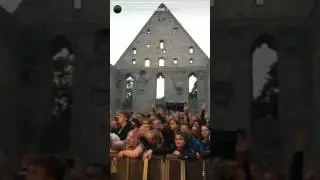How to Fix WhatsApp Audio Play Screen Off Problem
In this video, learn how to fix the WhatsApp audio play screen-off problem. If you're facing the issue where WhatsApp audio stops playing when your screen turns off, this tutorial will guide you through the steps to resolve it. From disabling power-saving mode, updating WhatsApp, clearing the cache, enabling background activity, to reinstalling the app, follow these simple solutions to get WhatsApp working smoothly again. Don't forget to like, share, and subscribe for more helpful tech tips!
Hashtags:
#WhatsAppFix, #AudioProblem, #WhatsAppAudio, #FixWhatsApp, #TechTips, #SmartphoneTips, #AndroidTips, #WhatsAppIssue, #TechHelp, #AppIssues
Video Tags:
WhatsApp audio fix, WhatsApp screen off issue, how to fix WhatsApp audio, WhatsApp background audio, WhatsApp audio not playing, WhatsApp not working, Android tips, WhatsApp troubleshooting, clear WhatsApp cache, enable background activity WhatsApp, disable power-saving mode, fix WhatsApp problem, update WhatsApp, reinstall WhatsApp, tech tutorial, WhatsApp issues, how to fix WhatsApp audio, WhatsApp app issues, audio playback issue, smartphone audio fix
Chapters:
00:00 - Introduction
Welcome to the channel! In this video, we'll fix the WhatsApp audio play issue when the screen turns off.
00:05 - Disable Power-Saving Mode
Head to your phone's settings, scroll to "Battery," and disable power-saving mode.
00:15 - Update WhatsApp
Open the Play Store or App Store, search for WhatsApp, and update to the latest version.
00:30 - Clear WhatsApp Cache
Go to "Apps," select "App Management," tap WhatsApp, then "Storage Usage" to clear the cache.
00:45 - Enable Background Activity
In the "Battery Usage" section of WhatsApp, enable background activity and tap "Allow."
01:00 - Uninstall and Reinstall WhatsApp
If the issue persists, uninstall WhatsApp, reinstall it, and don't forget to back up your chats.
01:40 - Conclusion
That’s it! Like, subscribe, and comment below for more tech tutorials!