How to Fix Windows 10/11 Black Screen After Login | Windows 10/11 Black Screen With Cursor
Getting a black screen after logging into your Windows 10 or Windows 11 latop or PC? Don’t worry, here are 6 fixes for Windows 10/11 black screen after login. For a comprehensive solution, get 4DDiG Windows Boot Genius (https://bit.ly/493IzWf) !
#macbookscreengoesblackbutstillrunning #macbookblackscreen #macbookblankscreen
📌Timestamps:
00:00 Intro
00:25 Method 1: Wake Screen Uisng Windows Key Sequence
00:49 Method 2: Restart Windows Explorer
01:14 Method 3: Perform a Startup Repair
01:48 Method 4: Roll back or Uninstall the Display Adapter Driver
02:51 Method 5: Perform a System Restore
03:21 Method 6: Repair Windows Using 4DDiG Windows Boot Genius
📎Related Article:
Fixed: My Computer Turns on but the Screen Is Black [Windows 10/11]
https://4ddig.tenorshare.com/windows-...
🔎Related Guide:
4DDiG Mac Boot Genius Guide:
https://4ddig.tenorshare.com/windows-...
🎥Related Video:
How to Fix Black Screen on Windows 10/11|Fix A Black Screen of Death on Windows 10/11
• How to Fix Black Screen on Windows 10...
👉Method 1: Wake Screen Uisng Windows Key Sequence
Press Windows + Ctrl + Shift + B at the same time. That is a shortcut to refresh your display adapters. If Windows is responsive, you will hear a short beep sound and the screen will blink or dim while Windows attempts to refresh the screen.
👉Method 2: Restart Windows Explorer
• Press Ctrl + Alt + Del keys together to open the Task Manager.
• If the Task Manager appears, click on it. Then, go to "File" and select "Run new task."
• In the dialog box that appears, type "explorer.exe" and press Enter.
👉Method 3: Perform a Startup Repair
If you still get the display back, press Ctrl + Alt + Del keys together again, then hold down the left Shift key and click Restart here.
• Choose Troubleshoot - Advanced options - Startup Repair. Now it will start to diagnose your PC to find issues with the start-up.
• Next, choose a user account and enter your password. Click Continue to begin Startup repair. This process may take some time, so wait till it is complete.
👉Method 4: Roll back or Uninstall the Display Adapter Driver
If you recently updated your graphics drivers and the black screen issue started afterward, consider rolling back to the previous driver version.
•Press and hold the Shift key, then click the Start button on the taskbar.
•Go to Power - Restart. On the Choose an option screen, click •Troubleshoot - Advanced options - Startup Settings - Restart.
•Press F5 to enable Safe Mode.
•In Safe Mode, right-click the Start menu and select Device Manager.
•Locate the graphics driver under the Display Adapters category. Right-click on the graphics driver, choose Properties, and go to the Drivers tab.
•Look for the Rollback Driver option, select it, and click OK. That's it!
If that doesn’t help, then you can try to uninstall the display adaptor drivers. Right click on graphics driver and choose uninstall driver and follow on screen instructions.
👉Method 5: Perform a System Restore
If you can’t figure out why Windows is getting black screen after login and your computer was fine a few days ago, you can restore your system back to a previous restore point to solve the error.
•Hold Shift key and click Restart to enter Windows Recovery Mode.
•Navigate to Troubleshoot - Advanced options - System Restore.
•Check for available restore points and follow instructions to complete the process, if applicable.
👉Method 6: Repair Windows Using 4DDiG Windows Boot Genius
4DDiG Windows Boot Genius is all in one windows repair tool that can help you to fix many errors such as Blue/Black screen, system crash in minutes.
•Install 4DDiG Windows Boot Genius on a working PC.
•Create a bootable repair disk using a USB pen drive and select the operating system and boot disk.
•Insert the Bootable USB Drive into the affected system.
•Turn on the system and press the Boot key (e.g., F12) to enter the Boot menu.
•Select the boot drive and press Enter to open "Windows Rescue."
•Click "Automated repair," choose the default Windows installation disk with the error, and initiate the repair process. After repair, restart your system and check for functionality.
------------------------------------------- Follow Us ---------------------------------------
Facebook: / 4ddig
Twitter: / tenorshare4ddig
Quora Space: https://tenorshare4ddigdatarecovery.q...
Pinterest: / 4ddig
Instagram: / tenorshare_4ddig
Subscribe to our YouTube channel and there are more tech tips and tricks for you.
-------------------------------------------------------------------------------------------------------
Barbados by Scandinavianz / scandinavianz
Creative Commons — Attribution 3.0 Unported — CC BY 3.0
Free Download / Stream: https://bit.ly/3qh87P3
Music promoted by Audio Library • Barbados – Scandinavianz (No Copyrigh...

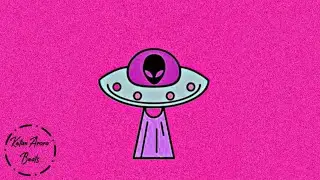

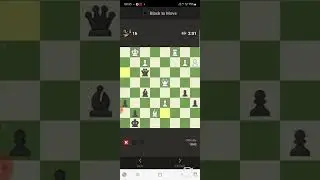




![[4DDiG File Repair User Guide V4.0] How to Enhance Video Quality with AI - AI 4K Upscale](https://images.videosashka.com/watch/9O8Bmt_pv84)
![[TESTED] How to Recover Deleted Files from Recycle Bin | Recover Data Deleted from Recycle Bin-3WAYS](https://images.videosashka.com/watch/LuFEmn-aCyQ)
![🥳 [NEW] Little Nightmares Trailer & Release Date #shorts #littlenightmares #gamenews](https://images.videosashka.com/watch/5EWkwb7zs58)

![[2024] Remove Similar Photos | Find and Delete Duplicate Photos on ANY PC - 3 Methods](https://images.videosashka.com/watch/rxDcY_jeVok)




![[ FREE ]How to Recover Permanently Deleted Files From SD Card For FREE 2024](https://images.videosashka.com/watch/pDvx7Y-M1oI)





![[2024]How to Recover Data from External Hard Drive | Restore Data from Formatted Hard Drive](https://images.videosashka.com/watch/RfgrKFW1E6E)

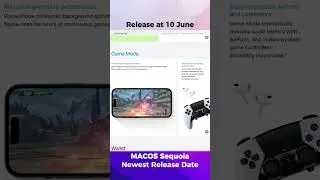

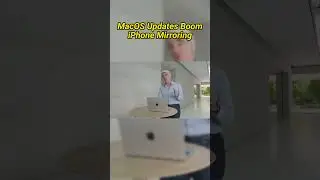
![[2024] How to Recover a Deleted YouTube Video | Restore YouTube video](https://images.videosashka.com/watch/4uVWiMbjPIU)
![[ Windows 10/11 ] How to Fix Blurry Photos | 2 Ways to Unblur Image](https://images.videosashka.com/watch/411mNHnZUoU)
![[2024] How to Use 4DDiG Windows Data Recovery's Free Key | Free Data Recovery Software for PC](https://images.videosashka.com/watch/51MP7g2zJDk)
![[2024] How to Recover Formatted SD Card | Retrieve Deleted Data from SD Card Windows 10/11](https://images.videosashka.com/watch/WTO6E1IlfYA)