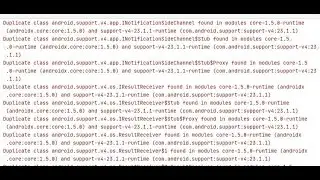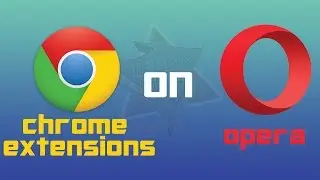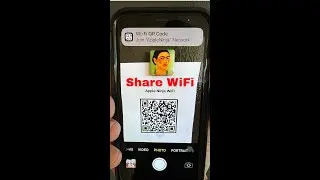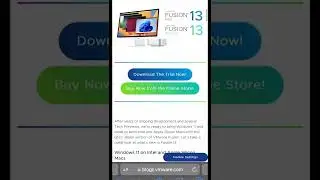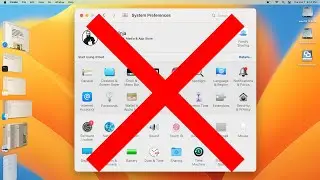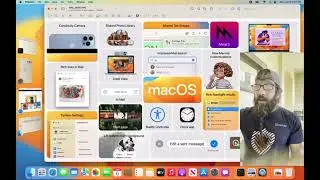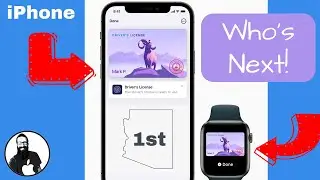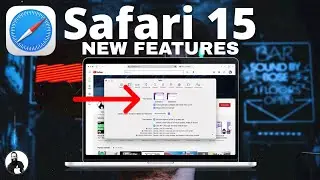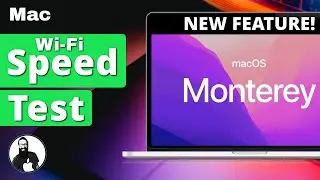macOS Big Sur Battery Drain Issues
After Upgrading to Big Sur is your Mac's Battery Draining Fast and the Fans Kicking on, and the Mac is getting all hot? Let's take a look at what could be causing these issues.
0:00 Intro
1:15 Check if Spotlight is running
1:35 Check Processes with Activity Monitor
3:25 Reset Spotlight Indexing
4:35 Check Mac Battery Health
5:12 Add Battery Percentage in Menu Bar
5:45 Zap PRAM & NVRAM
6:23 Reset the SMC
6:54 Videos to go check on Big Sur App Compatibility and Mac Hardware Diagnostics
How to reset the SMC of your Mac
Resetting the system management controller (SMC) can resolve certain issues related to power, batteries, fans and other features.
Reset the SMC on computers that have the T2 chip
Shut down your Mac.
On your built-in keyboard, press and hold all of the following keys.
*Your Mac might turn on during this process
Control on the left side of your keyboard
Option (Alt) on the left side of your keyboard
Shift on the right side of your keyboard
Keep holding all three keys for 7 seconds, then press and hold the power button as well. If your Mac is on, it will turn off as you hold the keys.
Keep holding all four keys for another 7 seconds, then release them.
Wait a few seconds, then press the power button to turn on your Mac.
Reset the SMC on Desktop computers with the T2 chip
Shut down your Mac, then unplug the power cable.
Wait 15 seconds, then plug the power cable back in.
Wait 5 seconds, then press the power button to turn on your Mac.
Reset the SMC on other computers
If your Mac doesn't have the Apple T2 Security Chip, follow these steps.
Notebook computers with a non-removable battery
This applies to MacBook Pro models introduced in mid-2009 to 2017, MacBook Air models introduced in 2017 or earlier, and all MacBook models, except the MacBook (13-inch, Mid 2009).
Shut down your Mac.
On your built-in keyboard, press and hold all of these keys:
Shift on the left side of your keyboard
Control on the left side of your keyboard
Option (Alt) on the left side of your keyboard
While holding all three keys, press and hold the power button as well.
Notebook keyboard with all 4 keys pressed
Keep holding all four keys for 10 seconds.
Release all keys, then press the power button to turn on your Mac.
Notebook computers with a battery that can be removed
This applies to all MacBook Pro and MacBook models introduced in early 2009 or earlier, as well as the MacBook (13-inch, Mid 2009).
Shut down your Mac.
Remove the battery. (If you need help removing it, contact an Apple Store or Apple Authorised Service Provider.)
Press and hold the power button for 5 seconds.
Reinstall the battery.
Press the power button to turn on your Mac.
Desktop computers
Shut down your Mac, then unplug the power cable.
Wait 15 seconds, then plug the power cable back in.
Wait 5 seconds, then press the power button to turn on your Mac.
Reset SMC On Your Mac:
https://support.apple.com/en-gb/HT201295
If y'all like these types of videos definitely get subscribed and throw a like towards the video as it all really helps. Thanks y'all!