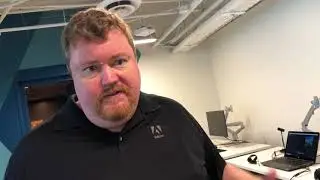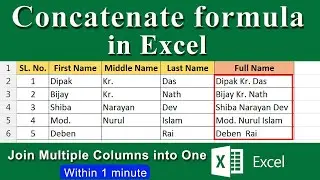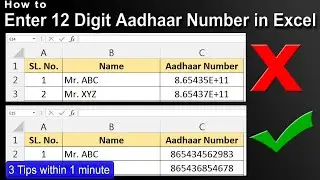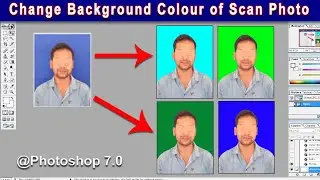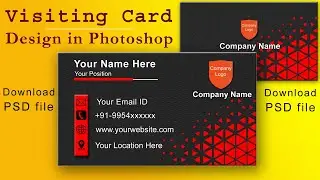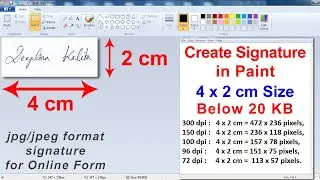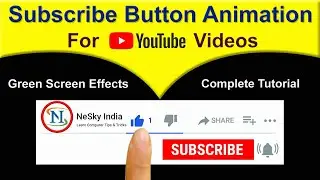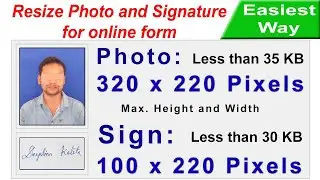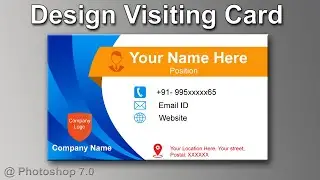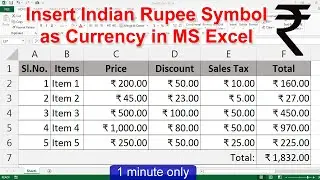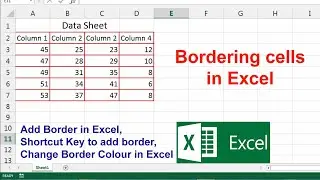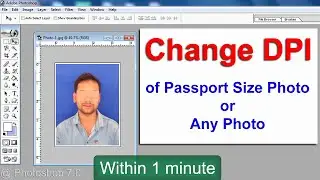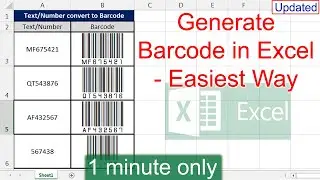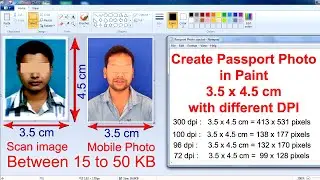How To Make Laptop WiFi Hotspot Without Any Software to Share LAN 🔥🔥🔥
Learn How To Make Laptop WiFi Hotspot in Windows 7/8/10 using Command Prompt, Create Hotspot From LAN Connection Without Any Software, Turn Windows 7/8/10 Laptop into a WiFi Hotspot using Command Prompt, You can create Hotspot for Mobile from Computer LAN using Command Prompt on Windows 7, Windows 10, Windows 8, Windows 8.1
If you want to learn How to create hotspot from LAN using Command Prompt then this Video Tutorial is for you.
You can Share LAN to mobile creating hotspot on computer. On your Laptop you can easily create hotspot from LAN to access internet on Mobile. Using some simple commands on Command Prompt you can make your own hotspot to share computer LAN / broadband connection to mobile.
Turn Windows 7 Laptop into a WiFi Hotspot using Command Prompt,
Turn Windows 8 Laptop into a WiFi Hotspot using Command Prompt,
Turn Windows 10 Laptop into a WiFi Hotspot using Command Prompt,
Laptop Hotspot on Windows 10.
Share your broadband LAN connection to Mobile.
Commands :
**********CMD Commands to Share Broadband LAN to Mobile************
------Create Wifi Hotspot on Computer using Command Prompt---------
netsh wlan set hostednetwork mode=allow ssid=MyCompHotspot key=mch12345
netsh wlan start hostednetwork
-------------------------------------------------------------------------------------------------------------------------
Step 1:
Click Start, type CMD, right-click the Cmd.exe link and select "Run as Administrator".
Step 2: Check availability for Internet Connection and WLAN
Step 3:Creating WiFi Hotspot
Now type the following command to create WiFi hotspot:
netsh wlan set hostednetwork mode=allow ssid=MyCompHotspot key=mch12345
netsh wlan start hostednetwork
Step 4: No Network Access ? or No Internet Access? ok.
Now click Control Panel -- Network and Internet -- Network and Sharing Center
Click on Internet Connection you want to share (Broadband Connection)
Properties - Sharing Tab
Check Allow other network users to connect through this computer's internet connection.
And in drop down list select your virtual adapter's (WiFi Hotspot's) connection as showing in the video tutorial.
*****************TROUBLESHOOTING*******************
Problems and their Solutions:
1. The hostednetwork couldn't be started. The group or resource is not in correct state to perform the requested operation
OR
The hostednetwork couldn't be started. A device attached to this system is not functioning
Solution: Make sure your WiFi is on and AirPlane mode is set to off. Then Follow this steps..Control Panel - Device Manager - Click on View tab and enable show hidden devices- Network Adapters - Microsoft hosted network virtual adapter - Right click & Enable
2. No Internet Access or No Network access ?
Solution: You might be sharing your connection with wrong network..Share your connection with hostednetwork's connection
How to make a shortcut:
Right click on Desktop..New-Shortcut-Enter value: netsh.exe wlan start hostednetwork- Enter the name of your shortcut eg. Start Hotspot ..Now Right click your shortcut and select properties-advance-check Run as administrator..Done
To Turnoff hotspot use cmd: netsh wlan stop hostednetwork
#CreateHotspot
#shareLAN
#LaptopHotspot