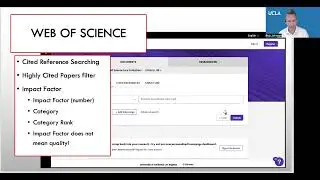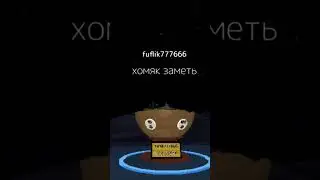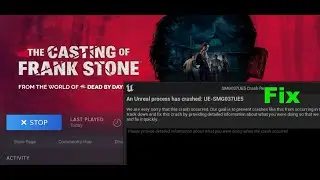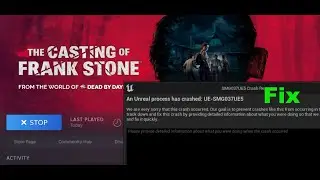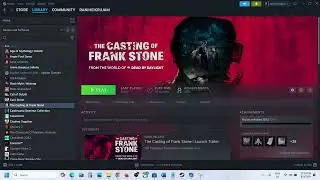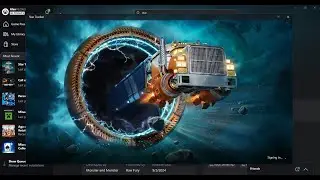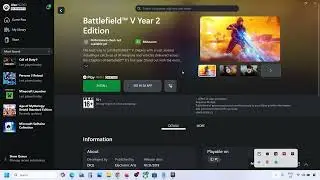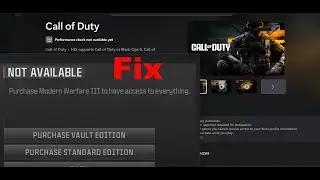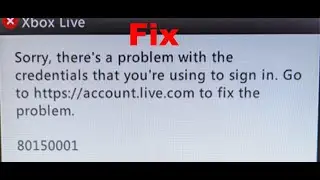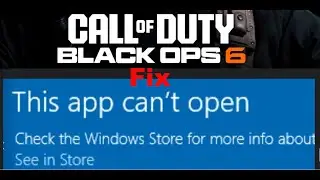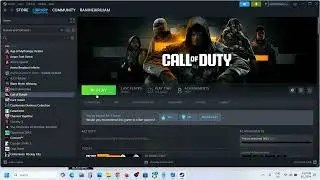Fix Printer Not Printing On Windows 11, Fix Printer Stopped Working After Windows 11 Update
Fix Printer Not Working In Windows 11, Fix Printer Issues After Updating Windows 11
Step 1) Restart your computer
Step 2) Run Printer Troubleshooter
Step 3) Uninstall recently installed Windows update
Step 4) Perform power cycle- Turn off your printer and unplug it, wait 30 seconds, plug your printer back in, and then turn the printer back on. Sometimes power-cycling your printer like this can resolve the issue.
Step 5) Make sure you are selecting your printer while printing
Step 6) Make your printer as the default printer
Step 7) Clear and reset the print spooler
Stop the Print Spooler
Go to: %WINDIR%\system32\spool\printers - delete all files in the folder
Start the Print Spooler, Select Start, select Automatic in the Startup
Step 8) Uninstall and reinstall the latest driver for your printer from printer manufacturer website.
Uninstall from Device manager as well as apps and feature
Restart your PC
Reinstall printer driver from printer manufacturer Website
Step 9) Contact Microsoft