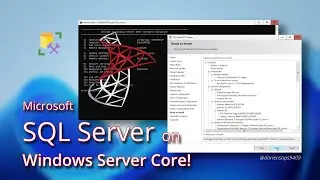Windows Subsystem for Linux, WSL Installation on Windows 10, 11, and Server 2022
This video will cover the typical and manual installation procedures for WSL on Windows 10, Windows 11, and Windows Server 2022. We’ll cover configuring Visual Studio Code to connect to any of the installed WSL distributions. WSL GUI application, along with the graceful removal of WSL distributions.
WSL install commands PowerShell:
Enable-WindowsOptionalFeature -Online -FeatureName Microsoft-Windows-Subsystem-Linux -norestart
Enable-WindowsOptionalFeature -Online -FeatureName VirtualMachinePlatform -norestart
WSL install commands Command Prompt:
dism.exe /online /enable-feature /featurename:Microsoft-Windows-Subsystem-Linux /all /norestart
dism.exe /online /enable-feature /featurename:VirtualMachinePlatform /all /norestart
Chapters
0:00 Introduction
0:29 What is Windows Subsystem for Linux, WSL
1:31 System Requirements for WSL
2:24 WSL Typical Installation for Windows 10 and Windows 11
6:29 WSL Manual Installation for Windows 10 and Windows 11
7:59 WSL Typical Installation for Windows Server 2022
8:46 Install Additional Distributions Not Listed
9:45 Manual Download of Distributions
10:34 Using Visual Studio Code with WSL Linux Installations
12:26 Running GUI Applications
13:22 Removing WSL Distributions
14:15 Advanced Settings
15:17 Thank you, everyone!
15:38: Like and Subscribe