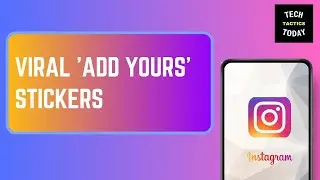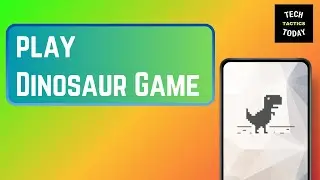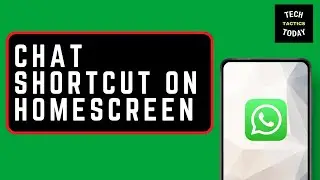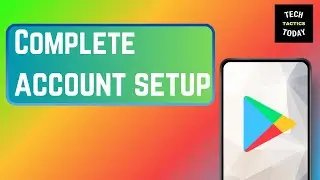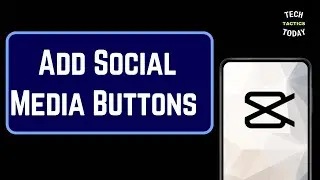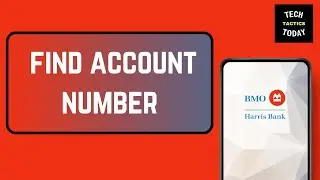How to Upload Photos and Videos Automatically to Google Photos from Your Android Device
How to Upload Photos and Videos Automatically to Google Photos from Your Android Device:
In this video, we’ll show you how to set up automatic photo and video uploads to Google Photos from your Android device. If you want to ensure your media is backed up seamlessly and effortlessly, this guide will walk you through the steps to configure Google Photos for automatic uploads.
Steps Covered:
Install and Open Google Photos:
Ensure you have the Google Photos app installed on your Android device. Open the app and sign in with your Google account.
Access Backup & Sync Settings:
Tap on your profile picture or initial in the top right corner, then select "Photos settings." Go to "Backup & sync."
Enable Backup & Sync:
Toggle the "Backup & sync" switch to turn on automatic uploads. Choose the upload quality (High quality or Original) based on your preference and storage needs.
Customize Backup Settings:
Configure additional settings such as backing up over Wi-Fi only to save data, and select which folders (e.g., Camera, Screenshots) you want to include in the backup.
Verify Your Settings:
Check the backup status to ensure that your photos and videos are being uploaded automatically.
Troubleshooting Tips:
Make sure you have a stable internet connection for the initial upload.
Check that you have sufficient storage space in your Google account for backups.
Keywords: upload photos automatically to Google Photos, Google Photos auto upload Android, backup videos to Google Photos, Google Photos backup settings, Android photo backup, automatic media upload Google Photos, configure Google Photos upload, Google Photos sync settings
Don't forget to like, share, and subscribe for more Google Photos tips and tricks!
#GooglePhotos #PhotoBackup #AndroidTips