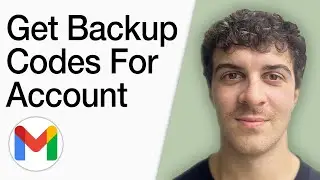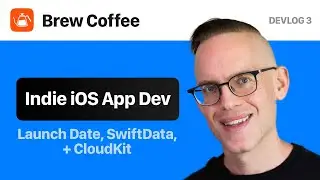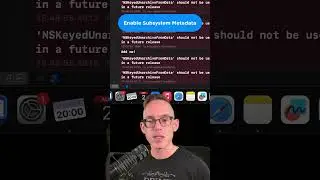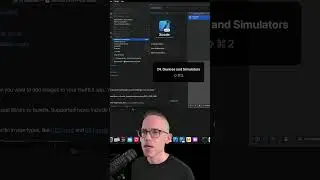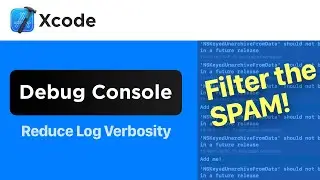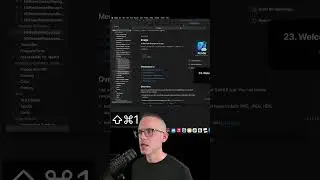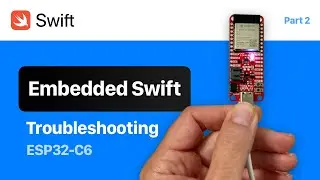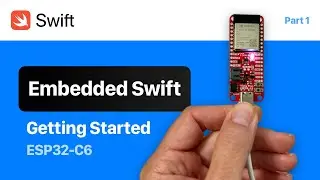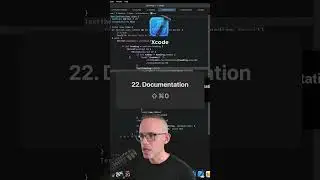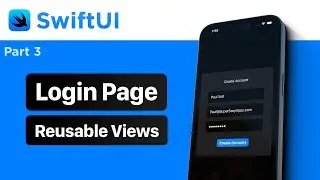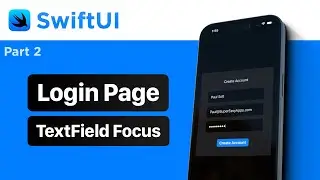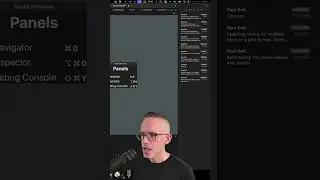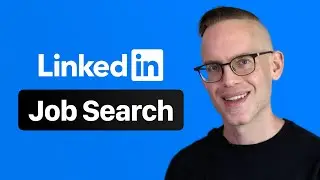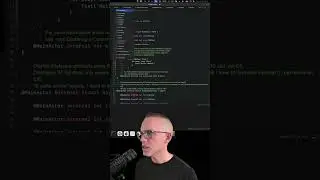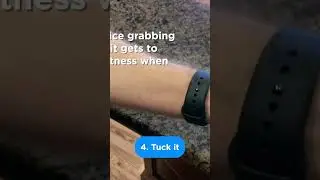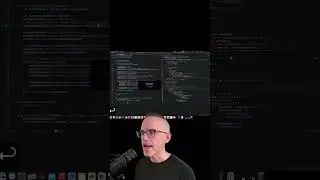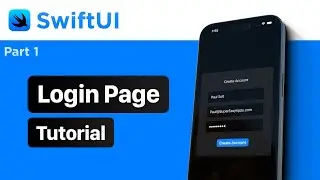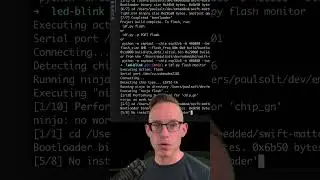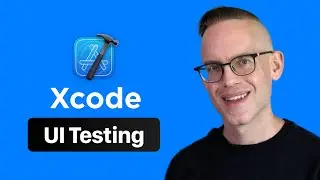Xcode 12 Multiplatform Apps - Keyboard Shortcuts, New MacBook Pro and SwiftUI
Get started with Xcode 12's new Multiplatform apps. In this video I'll walk through my setup with Xcode 12 for the first time on a new MacBook Pro using SwiftUI.
• Download Xcode 12: https://developer.apple.com/download/
• Download Brew Coffee: https://BrewCoffeeApp.com
WARNING: In this video I demo Xcode 12 Beta 3, the released version on the App Store (12A7209) may be a little different. The current build seems to be missing the settings I used in this video, so I submitted a new Feedback to Apple: FB8706522: "Multiplatform app templates are missing in Xcode 12 App Store Release"
#swiftui #keyboardshortcuts #xcode12
Chapters
0:00 Welcome to Xcode 12
0:48 New Mac Setup in Xcode
1:16 My Xcode Settings
1:50 High Contrast Theme (Good for Color Blind)
2:49 Xcode Project Setup
3:55 Don't Sync Desktop Git Projects to iCloud
4:45 Xcode Git Author Setup
7:20 Resume Preview Shortcut
8:03 Brew Coffee app (Pour-over coffee)
8:18 Simulator Xcode Window Positioning
8:45 Hide/Show Panels Keyboard Shortcut
9:23 Multiplatform SwiftUI (Catalyst Apps)
Shortcuts
• Command +/- to change font sizes in Xcode
• Run Xcode App: Command + R
• Resume SwiftUI Preview: Command + Option + P
• Hide/Show Inspector Panel (right): Command + Option + 0
--
Learn how to make iPhone apps from scratch using Swift, Xcode, and iOS 14. I teach how to use Storyboard, Auto Layout, UI Design, app ideas, and app usability.
Blog: http://blog.SuperEasyApps.com
Follow Paul: / paulsolt
Email: [email protected]
Click here to Subscribe: http://www.youtube.com/subscription_c...