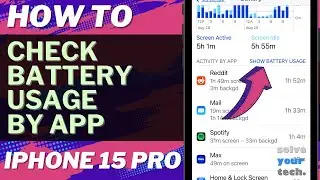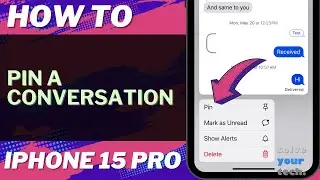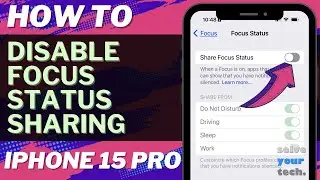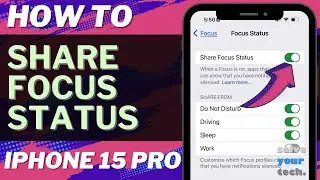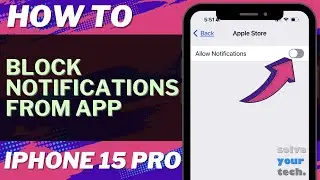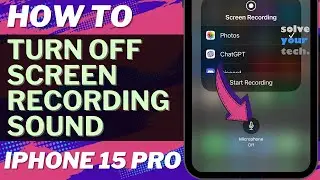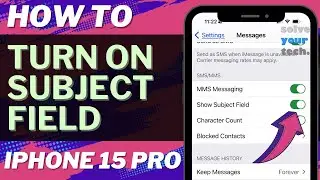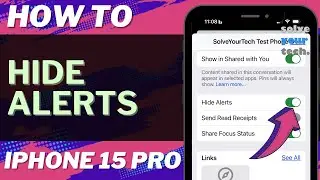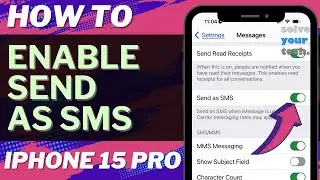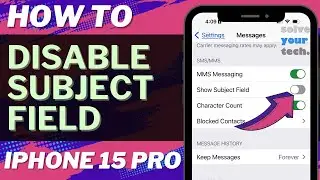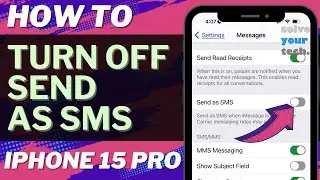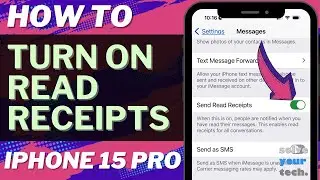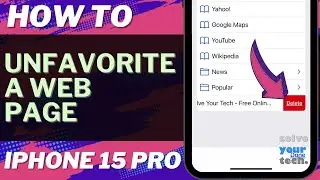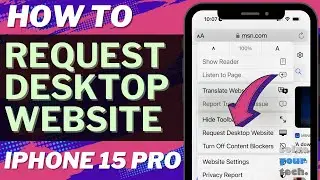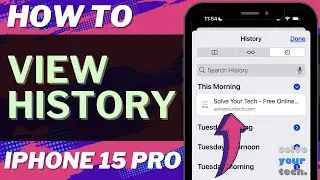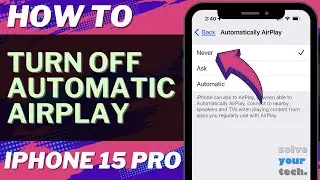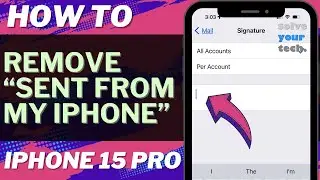How to Change Screen Time Passcode on iPhone 14
This video will show you how to change the screen time passcode on an iPhone 14. Once you complete this tutorial, you will have switched the passcode for the Scren Time menu.
You can change the iPhone 14 Screen Time Passcode with the following steps:
1. Open Settings.
2. Choose Screen Time.
3. Select Change Screen Time Passcode.
4. Touch Change Screen Time Passcode again.
5. Enter the old Screen Time passcode.
6. Type the new passcode.
7. Type the new passcode again to confirm.
You can then choose to enter your Apple ID information if you would like to be able to recover the passcode in case you forget it. Otherwise you can tap the Cancel button and choose to skip this.
Tech We Use: https://www.amazon.com/shop/solveyour...
Amazon Electronics Best Sellers: https://amzn.to/47udA5j
Amazon Tech Deals: https://amzn.to/3t53DMz
Affordable Laptops: https://amzn.to/3uzHoie
Popular Computers: https://amzn.to/3sXxYNg
Popular Smartphones: https://amzn.to/3R79KZ3
Popular Headphones: https://amzn.to/47DkpRY
Popular Monitors: https://amzn.to/4a2UUve
Apple AirPods Pro: https://amzn.to/4100fzn
The steps in this guide were performed on an iPhone 14 in the iOS 17 operating system, but work on many other iPhone models as well, such as the iPhone 11, iPhone 12, iPhone 13, and iPhone 15.
00:00 Introduction
00:15 How to Change Screen Time Passcode on iPhone 14
01:30 Outro
Related Questions and Issues This Video Can Help With:
How to Change Screen Time Passcode on iPhone 14 Mini
How to Change Screen Time Passcode on iPhone 14 Plus
How to Change Screen Time Passcode on iPhone 14 Pro
How to Change Screen Time Passcode on iPhone 14 Pro Max
#solveyourtech #apple #iphone #ios #howtoiphone #iphonetips #iphonetricks #iphonetipsandtricks #changescreentimepasscodeiphone14 #iphone14changescreentimepasscode #howtochangescreentimepasscodeoniphone14
Be sure to like this video and subscribe to our channel!
You can connect with us on our other social media accounts, too:
Facebook - / solveyourtech
Twitter - / solveyourtech
Instagram - / solveyourtech
Pinterest - / solveyourtech
Linkedin - / solve-your-tech
SolveYourTech was founded in 2012 with the aim of providing how-to guides and tutorials that help people with problems on their phones, computers, and apps.
Since then, we have created thousands of guides focused on that goal. If you are looking for help with your smartphone, PC, or an application that you are using, then visit https://www.solveyourtech.com
DISCLOSURE: We frequently discuss or recommend products and services that we use and believe could be beneficial for you. Whenever feasible, we include referral links. This means that if you click on a link in this video or description and decide to buy something, we might get a small commission or other form of compensation.
We use Amazon a lot personally and for our business, and many of our links to products/gear are links to those products on Amazon. We are a participant in the Amazon Services LLC Associates Program, an affiliate advertising program designed to provide a means for us to earn fees by linking to Amazon.com and related sites.
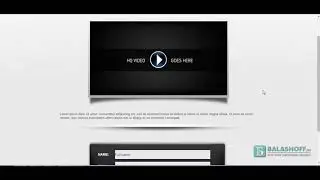
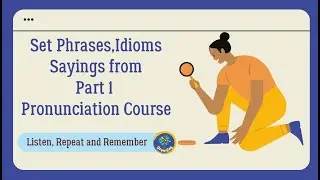





![5 новых морфов в [🙌NEW] Backrooms Morph](https://images.videosashka.com/watch/Dow8idv681s)