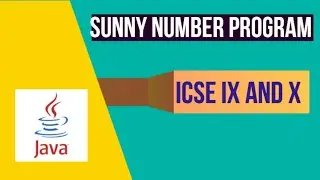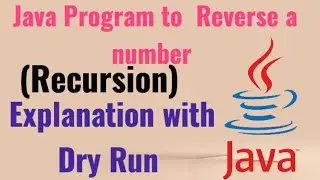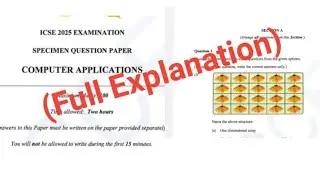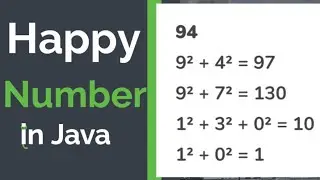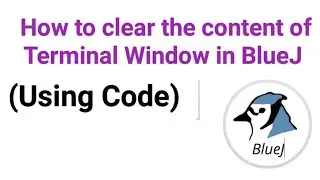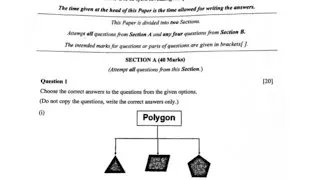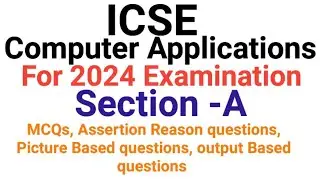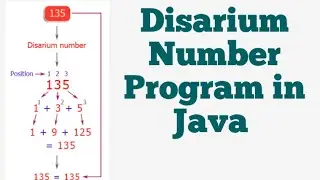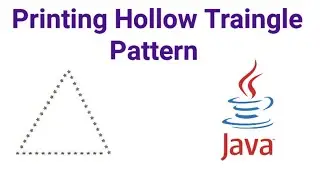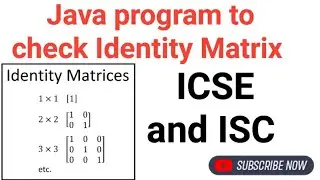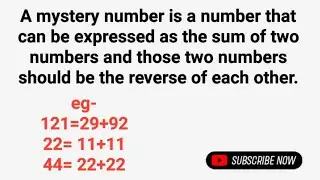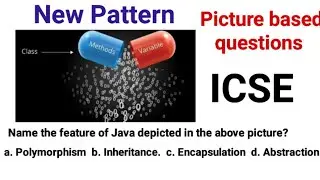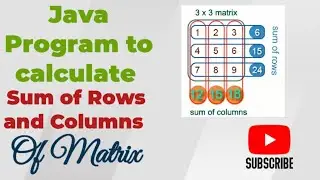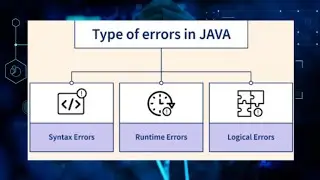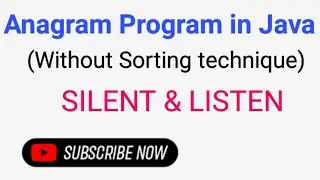Insert a check mark symbol in
To insert a check mark ✔️ symbol in #Excel, simply press SHIFT + P and use the Wingdings 2 font .
1.Select cell A1 and press SHIFT + P to insert a capital P.
2.On the Home tab, in the Font group, select the Wingdings 2 font. To insert a fancy check mark, change the font color to green, change the font size to 12 and apply bold formatting.
3.On the Home tab, in the Alignment group, use the Align buttons to center the check mark horizontally and vertically.
4. To insert a fancy red X, press SHIFT + O to insert a capital O and change the font color to red.
5. Now you can create a nice to-do list that uses check marks. Use CTRL + c and CTRL + v to copy/paste a check mark or red X.
Note: you can also insert a check mark symbol with a box around it (see picture above). After inserting one check mark, you can use the Recently used symbols to quickly insert another check mark.
#MSExcel
#insertcheckmarkinexcel
Follow me on Instagram 👇
/ vinay_k_jaiswal
Follow me on facebook 👇
/ vkj21
Follow me on twitter 👇
/ vinaykumarsmart


![[MMD]YYB式萌王EX斯大林&丰臣秀吉-ELECT FPS60](https://images.videosashka.com/watch/Ci-o5RrtCB8)