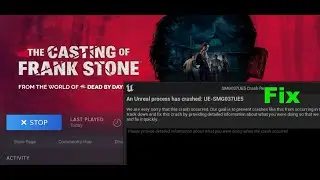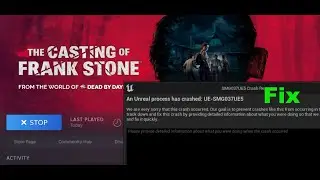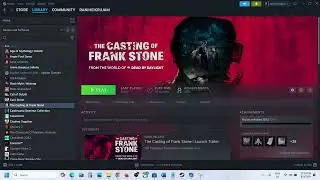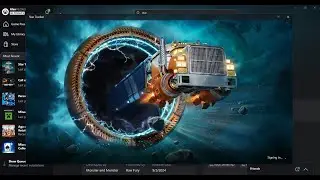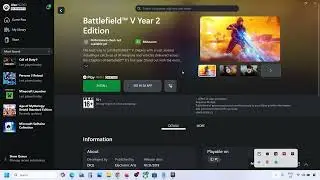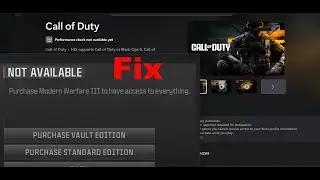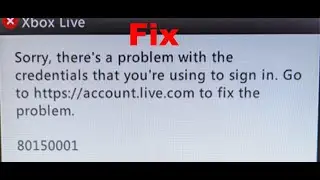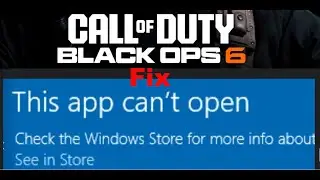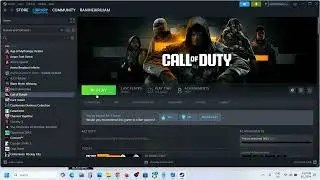Fix Gaming Services Not Installing Error Code 0x80070490 On Windows 11/10 PC
Fix Can't Install Gaming Services Error Code 0x80070490 Sorry about that something went wrong On Microsoft Store, How To Fix Error Code 0x80070490 When Installing Gaming Services
Run Gaming Service Repair Tool
https://support.xbox.com/en-IN/help/g...
Update Windows to the latest version and then run Gaming Service Repair Tool
Update Windows using Media Creation Tool and then run Gaming Service Repair Tool
Step 1) Run this command
Get-AppXPackage -AllUsers | Foreach {Add-AppxPackage -DisableDevelopmentMode -Register "$($_.InstallLocation)\AppXManifest.xml"}
Step 2) Open Microsoft Store and click on get Updates
Step 3) Uninstall and reinstall gaming Services & Install Xbox Identity Provider
https://www.microsoft.com/en-us/p/xbo...
Uninstall gaming service
get-appxpackage Microsoft.GamingServices | remove-AppxPackage -allusers
Install Gaming service
start ms-windows-store://pdp/?productid=9MWPM2CQNLHN
Step 4) Install Xbox App
Run this command before installing Xbox App
get-appxpackage Microsoft.GamingServices | remove-AppxPackage -allusers
https://www.xbox.com/en-US/apps/xbox-...
Step 5) Make changes in the registry
HKEY_LOCAL_MACHINE\SYSTEM\CurrentControlSet\Services\GamingServices
HKEY_LOCAL_MACHINE\SYSTEM\CurrentControlSet\Services\GamingServicesNet
Restart your PC- Restart is a must
Now uninstall remains of gaming services using the command below:
get-appxpackage Microsoft.GamingServices | remove-AppxPackage -allusers
Now Install gaming services the from the command provided below:
start ms-windows-store://pdp/?productid=9MWPM2CQNLHN
Step 6) Logout and Login with correct account on Microsoft Store, make sure date, time, time zone and region are correct
Step 7) Start all these services
IP Helper
Xbox Live Auth Manager
Xbox Live Game Save
Xbox Live Networking Service
Gaming services
Windows Update
Microsoft install service
Step 8) Update Windows
Step 9) Run WSRESET command
Step 10) Run inetcpl.cpl command
Step 11) Delete Microsoft Store Local Cache Files
C:\Users\Username\AppData\Local\Packages\Microsoft.WindowsStore_8wekyb3d8bbwe
Step 12) Repair/reset Store
Step 13) Update Windows using media creation tool
https://www.microsoft.com/en-in/softw...
https://www.microsoft.com/en-in/softw...