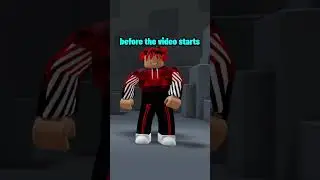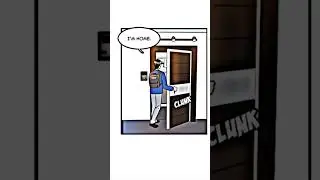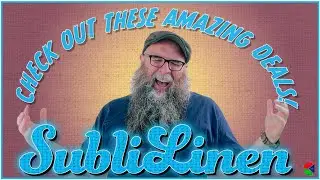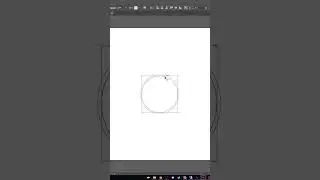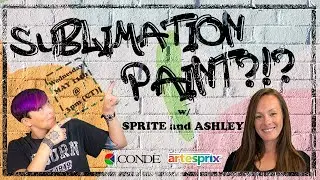Using CorelDRAW's Print Merge with Variable Data- Name Badges -
Condé® Systems' Graphic Artist Sprite Wood shows how to use CorelDRAW to Variable Data
Name badges are my favorite sublimation product. One huge reason is that name badges are most often B2B sells that allow you to fulfill the original order and then sit back and wait for reorders for new hires, name changes and position changes. With so many name badges to make, you'll need CorelDRAW's Print Merge feature to automate the process. CorelDRAW lets you combine text from a data source (such as a text file, a Microsoft Excel, or Microsoft Access file) with a drawing to create large quantities of personalized products such as name badges and awards. The following is a condensed version of the actual process... view the video for a broader explanation.
Performing a Print Merge:
• Create a drawing in CorelDRAW
• Create or acquire the data source file (Our example: text editor)
• Associate the drawing with the data source file
• Perform the Print Merge by Clicking File - Print Merge - Create/Load Merge Fields
• Select “Print” or “Merge to New Document”
• In the Layout tab of the Print Menu, adjust the Imposition Layout settings to maximize the number of drawings per printed page

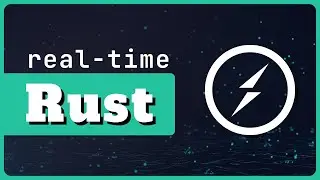

![ЛЕГИОНКА ДЕЛО ГОВОРИТ [DOTA2]](https://images.videosashka.com/watch/DHkwP_b-NiI)