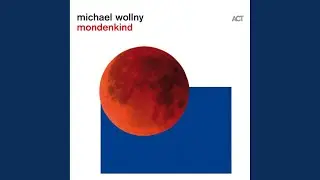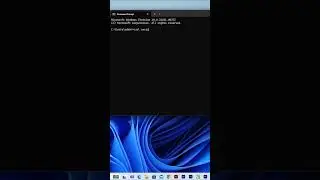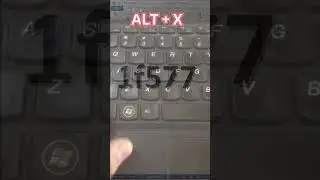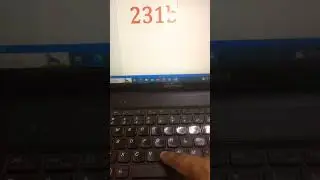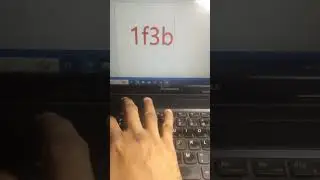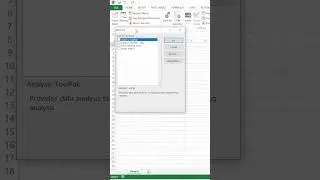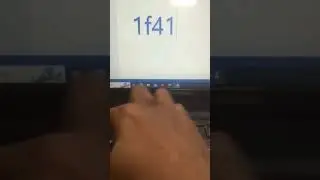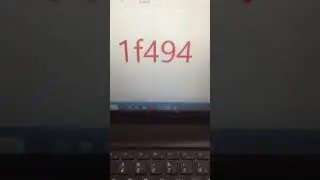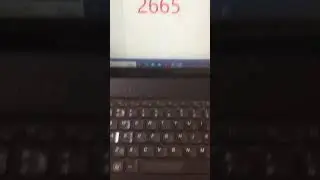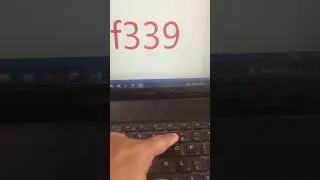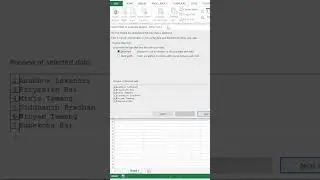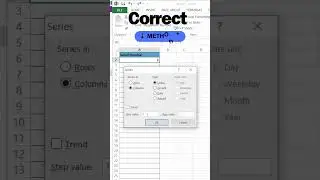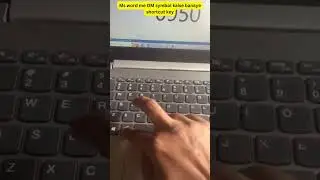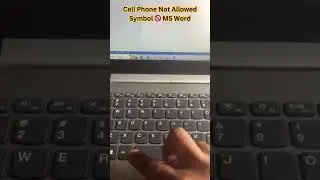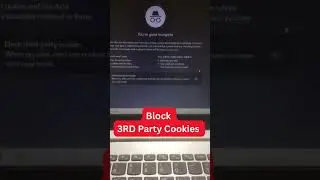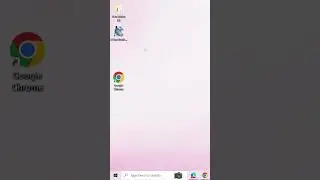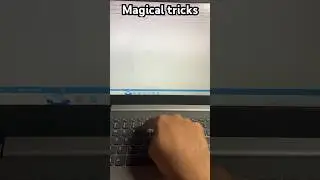How to Find files by date modified in Windows 10 | Windows 11
Learn how to search for files by size or date modified in Windows File Explorer on Windows 11. Find out how to search within a specific date range and optimize your file search options!
By selecting the Search Box in Windows File Explorer, you can search for and locate files. However, Windows 10 also lets you search for files by the date they were edited by using the search box in the top-right corner. If you are aware of when the file was last edited, you can search for it using a specific date or a range of dates. You may see below how to accomplish it.
Step 1: On the desktop of Windows 10, click This PC to launch File Explorer. In File Explorer, navigate to the proper drive and directory.
Step 2: Click the Search Box and type datemodified: into it if you know the most recent time the file was modified. The colon must be included. The Calendar widget should display as shown below.
Step 3. Choose a date or a range of dates. The files can then be viewed on a single day by choosing a certain date. Alternatively, you may choose a date range by starting at the start date and dragging the left mouse button to the end date.
In the search box, you may also enter a time range, such as datemodified:3/1/2020.. 5/5/2020, to see the files you modified within that period.
To see the files for the chosen time period, you can also click Today, Yesterday, This Week, Last Week, This Month, Last Month, This Year, or Last Year.
Tip: You may also search for and see files by typing datecreated: and selecting the date or date range if you know when the file was created. If you are aware of the file type, you can also enter kind: in the search box and select the file type to look for, for example, kind:=document. You can also add the term after the file type to search files if you only know a portion of the file name, for example, kind:=document work.
Step 2. If you want to choose a specific date or date range, you can click anywhere on the text in the Search Box after the colon, and the calendar will pop up. Then you can click any date or select a time range to search files by date modified in Windows 10.
Way 2
However, your computer could not have datemodified search functionality if the calendar widget is not displayed when you type datemodified: in the Search Box. This functionality was eliminated starting with Windows 10 build 1909. However, Windows 10 still allows you to invoke it and search for files by date modified. See the instructions below.
Step 1. You can click the Search Box and go to the Search tab, and click Date modified button in the File Explorer ribbon. Choose a preferred time range like This Week. The Search Box will show your choice.
Step 2. If you want to choose a specific date or date range, you can click anywhere on the text in the Search Box after the colon, and the calendar will pop up. Then you can click any date or select a time range to search files by date modified in Windows 10.
Way 3
The third method for searching files by date on Windows 10 is to select the Date modified column's drop-down menu, which will display a calendar. Then, to search and locate files by date changed, choose a date or a range of dates.
#windows10 #windows #windowstips #windows11 #windowstipsandtricks #windowsfeatures