How to Send Photos in Text Messages (Android) | How to Attach picture in Text
Sending pictures via text messages on your Android device is a simple process that allows you to share moments with friends and family. Whether you're using a Samsung, Xiaomi/Redmi, Motorola, OnePlus, Huawei, Oppo, Vivo, LG, Google Pixel device, or any other Android smartphone, follow these steps to share your favorite photos effortlessly.
Instructions:
Open Messaging App: Launch the messaging app on your Android device. This could be the default messaging app provided by your device manufacturer or a third-party messaging app.
Start a New Message: Tap on the compose icon or the option to start a new message within the messaging app.
Select Recipient: Choose the contact to whom you want to send the picture. You can either type their name or select them from your contacts list.
Attach Picture: Look for the attachment icon (usually represented by a paperclip or a "+" sign) within the messaging interface. Tap on it to open the options menu.
Choose Picture: Select "Gallery" or "Photos" from the options menu to access your device's photo gallery. Browse through your photos and select the picture you want to send.
Send Picture: Once you've selected the picture, tap on the "Send" button or icon. This action attaches the picture to your message and sends it to the selected recipient.
Optional: Add a Message (Optional): You can include a message along with the picture if you want. Simply type your message in the text field provided before sending the picture.
Confirmation: After sending the picture, you should receive a confirmation that the message has been sent successfully.
Congratulations! You've successfully sent a picture via text message on your Android device. Now you can share your favorite memories with ease.
For more tips and tutorials on managing your Android device, visit Fix It Kunal's website at https://www.fixitkunal.com.
Stay Connected:
Follow BackDroid on social media for more Android-related content:
Facebook: / backdroid
Instagram: / backdroidcom
YouTube (Main Channel): / @backdroid
YouTube Shorts: / @fixitkunal
Twitter: / backdroid1
Telegram: https://t.me/backdroid
LinkedIn Page: / backdroid
Reddit: / backdroid
For inquiries, reach out to Fix It Kunal via email at [email protected] or by mail at:
FIXITKUNAL AT 5909 S EASTERN AVE UNIT 107, LAS VEGAS, NV 89119
Sharing pictures through text messages is a great way to keep in touch and share moments with your loved ones. If you found this tutorial helpful, don't forget to like and share! #AndroidTips #PictureMessaging #ShareMoments

![Complete online adult ballet center [30 minutes]](https://images.videosashka.com/watch/IgZEpRMQ-cE)
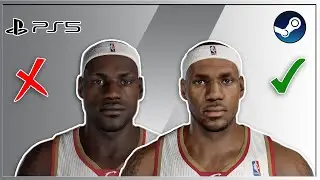







![How to Keep Android Apps Running in the Background (No Closing) | [background apps auto close]](https://images.videosashka.com/watch/CfVt0qB4Gts)
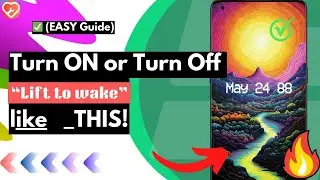
![How to Turn ON or Turn Off Fingerprint Unlock (Easiest Way) [Any Android or Samsung]](https://images.videosashka.com/watch/evH336S_R9Q)










![How to Disable Glance, Ads on Lock Screen Samsung [Turn off Ads Lock Screen Samsung]](https://images.videosashka.com/watch/6eCk3-PmmWU)







