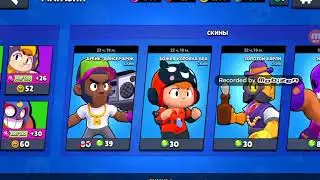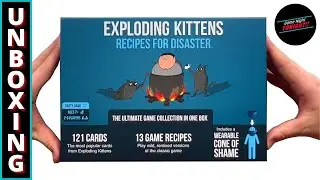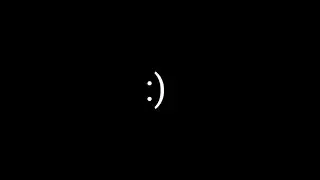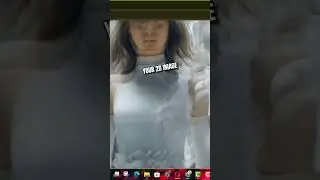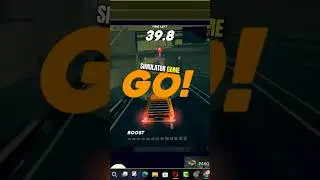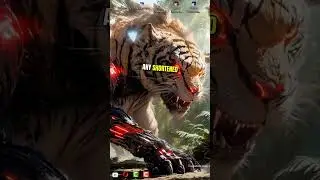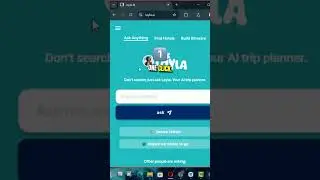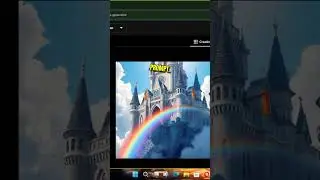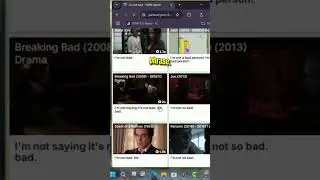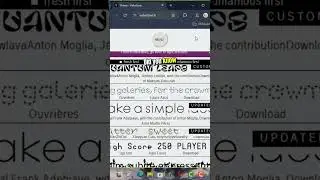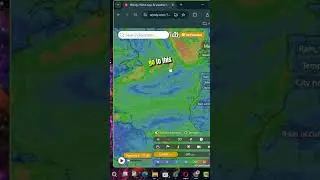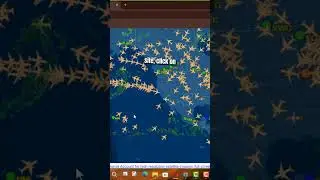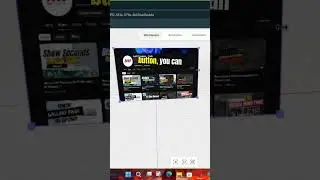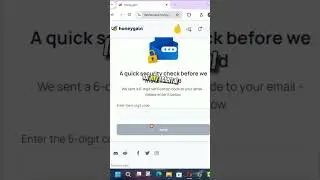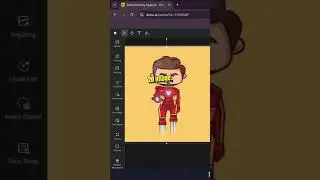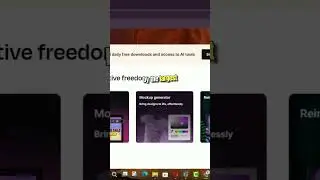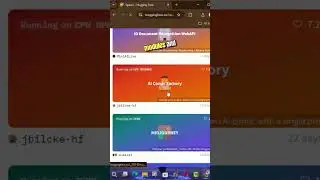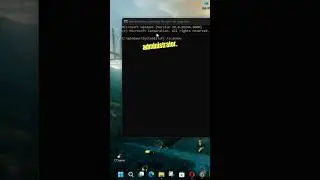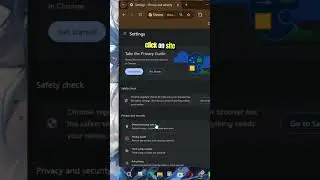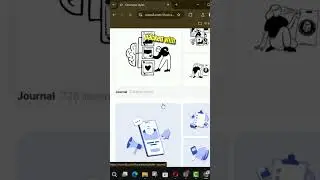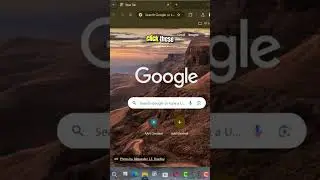How to Fix Windows Sandbox No Hypervisor Was Found Error 0xc0351000 in Windows 10
Sometimes, Windows users get an error prompting that “No hypervisor was found. Please enable hypervisor support” while opening Windows Sandbox.
In this video, you’ll learn the steps to Fix Windows Sandbox No Hypervisor Was Found, Please enable hypervisor support Error in Windows 10.
There some futures we need to check.
01) if no hypervisor was founder error appears, you need to check if CPU Virtualization is enabled.
To check CPU Virtualization, you need to open the Task Manager first by right-clicking the Start button and choosing Task Manager from the menu. In the pop-up window, click the Performance tab and you can see the status of Virtualization.
If Virtualization is shown as disabled here, go ahead to enable it in BIOS or UEFI setting.
02) If “No hypervisor was found” error still shows up after enabling CPU Virtualization, it is wise for you to enable some Windows features. Windows Sandbox can run successfully with the help of some operating system-based features. Let’s see how to turn on these features.
01. Type Windows Feature in the search box.
02. Choose Turn Windows features on or off among the listed apps to open it.
03. Locate the features labeled Virtual Machine Platform and Windows Hypervisor Platform,
04. Select the check boxes beside them.
05. Click OK button to turn them on, then reboot your computer to see if the error has been resolved
03) The final operation you can do to remove the error is to ensure the hypervisor is configured to run automatically at computer startup. In order to make this configuration, you need to add an entry to the Boot Configuration Data (BCD) in Command Prompt.
Just do as the following steps to change.
01. Run Command Prompt as Administrator.
02. Type BCDEDIT /Set {current} hypervisorlaunchtype auto
03. Press Enter key.
04., Type bcdedit and press Enter.
05. Reboot your computer
06. Run the sandbox.
Please pay attention to the item hypervisorlaunchtype. The status showing beside this item should be Auto, which means that hypervisor has been set to run at computer startup.
Just do according to the instruction above to fix Windows Sandbox no hypervisor was found error by yourself.
More Windows Tips: https://bit.ly/3t7LGYW
********* 👤Connect with Us: *****************
AAN Website: https://www.aancreation.tech
MAKE DONATE: https://paypal.me/aancreationD
Facebook: / aancreationfan
Twitter: / aan_creation
******** // Other Great Resources: **********
Gaming: / aangame
AAN: / @aan4933
AAN Farm: / aanfarm