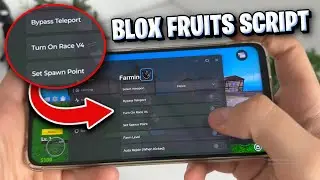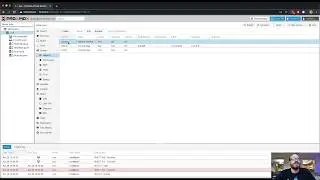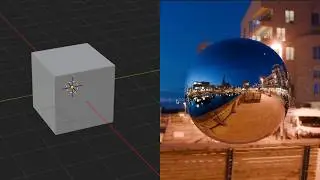Change Cursor Size or Transform Controls in Maya Tutorial
🌟 Are you facing challenges with a super long cursor in Autodesk Maya? Look no further! This video is a comprehensive guide on how to easily fix your cursor size for a smoother and more efficient 3D modeling experience. 🖥️
🔍 What You Will Learn:
Identifying the Problem: Understand why your cursor in Maya might be excessively long.
Simple Keyboard Shortcuts* Learn how to adjust the cursor size using the plus (+) and minus (-) keys.
Enhancing Your Modeling Workflow: Discover how to access planar tools that were previously hard to reach due to cursor size issues.
🚀 Why Watch This Video?
Step-by-Step Instructions: Clear and concise guidance perfect for beginners and professionals alike.
Improve Your 3D Modeling Skills: With this simple fix, you'll be able to model 3D characters faster and more accurately.
Reduce Frustration: Say goodbye to the annoyance of an unmanageable cursor.
✅ Subscribe for More Autodesk Maya Tips & Tricks: Stay ahead in the world of 3D modeling with our easy-to-follow tutorials and expert advice.
🔔 Don't Forget to Like, Comment, and Share: Your support helps us create more content like this!
📌 **Tags**: #AutodeskMaya #3DModeling #MayaTutorial #CursorFix #3DModelingTips
Tutorial Webpage:
https://whatmakeart.com/3d-modeling/m...
👍 Support on Patreon
/ whatmakeart
🟥 Subscribe
https://www.youtube.com/
Links
🌐 What? Make Art Online
https://whatmakeart.com/
👕🎽Looking for What? Make Art merch?
https://teespring.com/stores/what-mak...
📷 What? Make Art on Instagram:
/ whatmakeart
🐦 What? Make Art on Twitter:
/ whatmakeart
My Work:
🌐 https://www.jimmykuehnle.com/
▶️Videos:
/ jimmykuehnle
#maya
#mayatutorial
#3dmodeling
Maya tutorial I’m going to show you how to fix your cursor when it's super long and you can't see the edges.
If you look at this model right here if I orbit around look how long these pieces are I can still use them if I click way on the edges or I get lucky and click these lines but it can be really annoying especially if I’m trying to move and I want to use the planar moves which I can't see because they're way far away so it can be very difficult to use. This happens accidentally all the time just because you're pressing different keys on the keyboard.
You use the plus and minus keys to change the size of this orbit tool. So here now I can use the planar tools that weren't available before. So, if you accidentally make it super small this can be great for when you're doing detail work and you want it nice and small and then you can make it very large by pressing the plus button.
So, in Autodesk Maya you can change the size of your cursor and your transform controls by using the plus and minus tools. Hopefully this helps you model and make 3D characters much quicker and faster and with less annoying things when you're modeling in Autodesk Maya.
Happy 3D modeling.