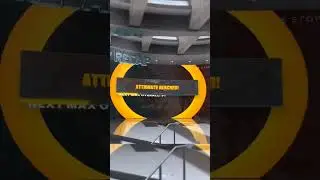How To Fix Windows Spotlight Lock Screen Picture Won't Change [3 fixes]
To Fix Windows Spotlight Lock Screen Picture Won't Change problem, or to Fix Lock Screen Images Not Changing in Windows 10 , try one of these 3 fixes:
FIX 1: 00:07
Check for the latest Windows updates and install them in your system. To know how, refer this video @ 00:07
FIX 2: 00:42
Open the Windows Settings – Click Personalization – click lock screen and then set the Lock screen background to “Windows Spotlight”. If the lock screen settings page is blurred, and it says “ Some settings are hidden or managed by your organization”, watch this video:
• How To Fix Lockscreen Settings Blurre...
Close the settings window. Then open the Windows PowerShell as administrator and enter the following command:
Command 1:
Get-AppxPackage -allusers ContentDeliveryManager | foreach {Add-AppxPackage "$($_.InstallLocation)\appxmanifest.xml" -DisableDevelopmentMode -register }
Wait till that process will be completed and then enter “EXIT” and hit “ENTER” key to close the PowerShell. Now, restart your system. After restarting, your problem will be fixed…!
FIX 3: 02:01
This FIX has 5 steps:
Step 1: Go to the Settings – Personalization – Lock screen. Then set the Background option as “Picture” or “Slideshow” not as “Windows spotlight”. If the lock screen settings page is blurred, and it says “ Some settings are hidden or managed by your organization”, watch this video:
• How To Fix Lockscreen Settings Blurre...
Step 2: Open “Run command box” from the options available after right clicking on the start menu. In the Run command box, enter the following command:
Command 2:
%USERPROFILE%/AppData\Local\Packages\Microsoft.Windows.ContentDeliveryManager_cw5n1h2txyewy\LocalState\Assets
then click “OK”…
In the next window named “assets”, select all files in it and delete all of them.
STEP 3: Open the run box once again, and this time enter the following command:
Command 3:
%USERPROFILE%/AppData\Local\Packages\Microsoft.Windows.ContentDeliveryManager_cw5n1h2txyewy\Settings
Click “ok”. In the next window, there will be two files. Rename those two by suffixing “.bak” to their existing names, so that it will be:
Roaming.lock.bak
Settings.dat.bak
Then close that window and restart your computer.
STEP 4: After restart, change the background option in the lock screen settings page as “Windows spotlight” as shown in this video.
STEP 5: If this THIRD FIX works, open the run command box once again, and enter the THIRD command:
%USERPROFILE%/AppData\Local\Packages\Microsoft.Windows.ContentDeliveryManager_cw5n1h2txyewy\Settings
Click “OK” and then delete the two files in the opening folder. You had renamed them in the 3rd step.
I hope this video will help you fix your problem..! Please let us know which fix worked with you in the comment box. If this video was useful, don’t forget to like this one and subscribe my channel for my new videos…!
Thank you...!!
#Windows_Spotlight
#Lock_Screen_Picture
@techbee95