(6 Ways) How To Fix Please Insert A Disk Into USB Drive Error| Fix Insert a Disk into Removable Disk
Get 4DDiG Data Recovery ( https://bit.ly/3Yh2jkf ) to recover data from removable disk.
Connected USB to your computer but receive "Please insert a disk into Removable Disk" message? This video shows how to fix please insert a disk into USB drive in 6 ways!
Read the detailed guide here: https://4ddig.tenorshare.com/usb-reco...
Sometimes when you use a USB drive on Windows PC, it will display an error "Please insert a disk into removable disk G:". In this video, we will show you 6 quick fixes to solve this problem. Before formatting the drive to fix this error, we highly recommend you to use Tenorshare 4DDiG to recover data from the affected USB drive to secure the data!
📌Timestamp
00:00 Video Intro
00:23 Causes of Error
00:57 Fix 1. Change the USB Port
01:08 Fix 2. Assign a New Drive Letter
01:27 Fix 3. Scan Hardware Changes
01:43 Fix 4. Update Driver
02:01 Fix 5. Repair Your USB Drive
02:31 Fix 6. Repair the Drive by Formatting
02:50 Tip: Recover Data from USB Drive before Formatting
📌How to Use 4DDiG to Recover Data from USB Drive?
Step 1: Download and install Tenorshare 4DDiG in your computer.
Step 2: Connect the USB drive and select it to scan.
Step 3: After the scanning, choose files to preview and click Recover to save them.
--------------------------------------------------------Follow Us --------------------------------------------------
Facebook: / 4ddig-data-recovery-105124668454036
Twitter: / tenorshare4ddig
Quora Space: https://tenorshare4ddigdatarecovery.q...
Pinterest: / _created
Subscribe to our YouTube channel and there are more tech tips and tricks for you.





![CALLIGRAPHY ON IPAD TABLET [Arabic script on an abstract background]](https://images.videosashka.com/watch/Uu6CVlzLGhA)


![[4DDiG File Repair User Guide V4.0] How to Enhance Video Quality with AI - AI 4K Upscale](https://images.videosashka.com/watch/9O8Bmt_pv84)
![[TESTED] How to Recover Deleted Files from Recycle Bin | Recover Data Deleted from Recycle Bin-3WAYS](https://images.videosashka.com/watch/LuFEmn-aCyQ)
![🥳 [NEW] Little Nightmares Trailer & Release Date #shorts #littlenightmares #gamenews](https://images.videosashka.com/watch/5EWkwb7zs58)

![[2024] Remove Similar Photos | Find and Delete Duplicate Photos on ANY PC - 3 Methods](https://images.videosashka.com/watch/rxDcY_jeVok)




![[ FREE ]How to Recover Permanently Deleted Files From SD Card For FREE 2024](https://images.videosashka.com/watch/pDvx7Y-M1oI)





![[2024]How to Recover Data from External Hard Drive | Restore Data from Formatted Hard Drive](https://images.videosashka.com/watch/RfgrKFW1E6E)

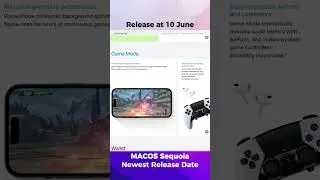

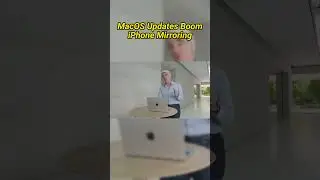
![[2024] How to Recover a Deleted YouTube Video | Restore YouTube video](https://images.videosashka.com/watch/4uVWiMbjPIU)
![[ Windows 10/11 ] How to Fix Blurry Photos | 2 Ways to Unblur Image](https://images.videosashka.com/watch/411mNHnZUoU)
![[2024] How to Use 4DDiG Windows Data Recovery's Free Key | Free Data Recovery Software for PC](https://images.videosashka.com/watch/51MP7g2zJDk)
![[2024] How to Recover Formatted SD Card | Retrieve Deleted Data from SD Card Windows 10/11](https://images.videosashka.com/watch/WTO6E1IlfYA)