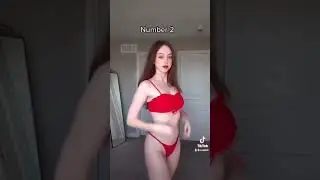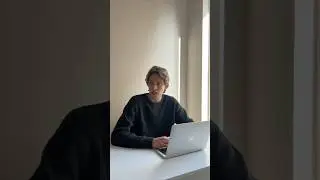Create a Script to Change Excel Macro Settings Outside of MS Office
Master the art of controlling Excel Macros like a pro! In this must-watch tutorial, I'll guide you through the simple yet powerful process of using PowerShell to change your Microsoft Excel macro settings. Perfect for those frustrating moments when the macro settings screen is inexplicably grayed out. I had a situation recently where a Windows update inadvertently prevented me from enabling my macros in Excel and this script saved me, despite my screen being grayed out. I want to share this script in hopes it will help others.
Whenever dealing with macros and your registry, it is VERY important to be cautious. If you don't plan on using macros for an extended period, I recommend disabling them, at least with a notification (this allows you to simply click to enable) for security purposes. Just be careful!
Whether you're a seasoned Excel user or new to the game, this video is your gateway to unlocking full control over your spreadsheets. Don't let grayed-out screens slow you down anymore! Even if you have never used PowerShell or wrote code in your life, in less than 10 lines of code, this one isn't too bad.
I love PowerShell because it comes included with Windows and is very handy. You can do a lot with MS Office applications, but also do things like create forms, merge datasets, manage a server, and so on.
👍 Like, Share, and Subscribe for more tech tips and tricks. Comment below if you have any questions or suggestions for future videos!
I am going to start putting my code on GitHub starting with this PowerShell script. Here's the link: https://github.com/TLDWTutorials/Powe...
#ExcelMacros #PowerShellTips #TechSavvy #SpreadsheetHacks #ProductivityBoost
TIMELINE
Intro - 0:00
Overview/The Problem - 0:06
Creating a new PowerShell file w/ Text Editor - 0:49
My Screensaver Reminder to Change Back my Macro Settings - 1:03
Starting the Script - 1:25
Running our PowerShell Script - 3:44
Change our Settings Back - 4:24
Changing Screensaver back - 5:05
Outro - 5:26