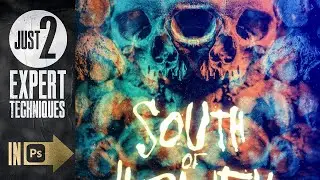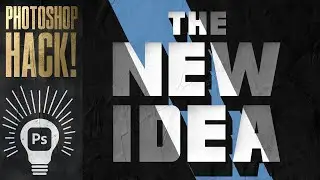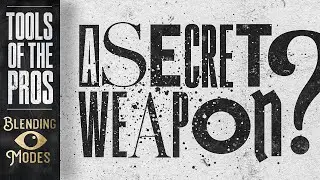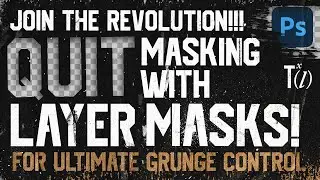Create this effect with just two adjustment layers in After Effects!
In this After Effects tutorial, we’ll check out a technique for giving typography, shapes, and artwork a unique hand-illustrated look. Using just two adjustment layers (settings listed below), this effect is highly customizable can be applied quickly to multiple elements. Download the texture and vector elements used in this video below!
Free textures and vector elements used in this video:
https://texturelabs.org/tutorials/han...
Fonts used in this tutorial:
https://www.dafont.com/cheese-cookies...
https://fontsme.com/crumble.font
Intro Music by The Ross Sea Party:
https://tinyurl.com/359ubs42
Connect:
Insta, Facebook, Twitter tag: @texturelabs
https://texturelabs.org/
Facebook - / texturelabs
Instagram - / texturelabs
ADJUSTMENT LAYER SETUP
(Effects and layers are listed as they appear in the project)
1) HILIGHT Adjustment Layer
Fill- Color: Black
Bevel Alpha- Edge Thickness 15, Light Angle 50, Light Intensity 1
Simple Choker: Choke Matte 7
Solid Composite: Color Black
Fractal Noise: Complexity 3, Blending Mode Overlay
Fast Box Blur: Radius 2
Threshold: Level 110
Median: Radius 3
Fast Box Blur: Radius 1
Brightness & Contrast: Contrast 80, Use Legacy On
Set Matte: Default Settings
2) SMOOTH ALPHA Adjustment Layer
Turbulent Displace: Displacement Bulge, Amount 3, Size 40, Complexity 4, Evolution Expression “time*400”
Fast Box Blur: Radius 5
CC Threshold: Threshold 110, Channel Alpha
Roughen Edges: Fractal Influence 0

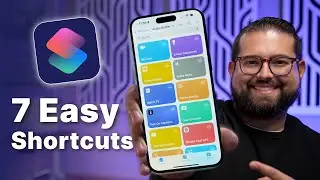

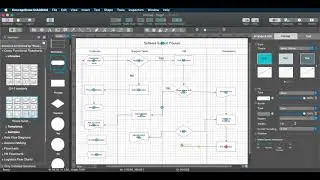

![|СОВМЕСТКА| Это любовь в одно касание... [with Ohiko Tyan]](https://images.videosashka.com/watch/inx2Welh5M0)