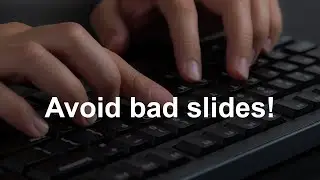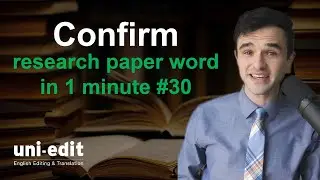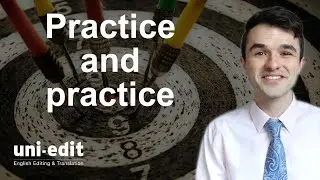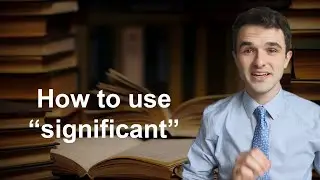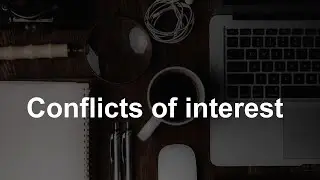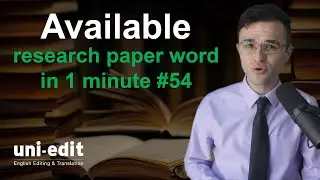Set up your Chrome bookmarks bar like a pro!
How do academics and professionals set up their Google Chrome bookmarks bar? In this super clear video, you will learn how to organize your bookmarks bar to increase your productivity.
Watch all of our Technology for academics videos here: https://bit.ly/3ysI862
=====CHAPTERS=====
0:00 Google Chrome Bookmarks bar
0:19 Show and hide Bookmarks bar
0:46 Add Bookmarks folder
1:01 Reorder Bookmarks folders
2:49 Add current website to folder
3:16 How to add links to a folder
3:45 Efficient Bookmarks bar organization
4:40 Editing and translation by Uni-edit
=====SCRIPT OF VIDEO=====
As an academic and editor and a writer, Google Chrome's bookmarks bar is the best place for me to organize and store files, documents, and links that I use regularly for my jobs. In this video, you'll find my super clear bookmarks bar tips to help you stay organized and productive every day.
If you're browsing the web and you need more space and you want to hide the bookmarks bar, you can press Ctrl+Shift+B, and it hides it, giving you some more space which is really great. It also may hide some distractions if you have social media in your bookmarks bar. You can also show and hide the bookmarks bar by coming over to the right, clicking on the "..." down to bookmarks and over to "Show bookmarks bar."
To add a new bookmarks folder, go to the ribbon, right-click, down to "Add folder," and maybe we're studying chemistry, and let's save, and here's chemistry.
Normally, I like to keep my subjects close together, so to reorder folders, all you have to do is click, hold, and drag. So I will left-click, drag, and I'll put it right next to physics. So now I have psychology, physics, and chemistry near each other for easy access. Similarly, I can go into a folder, and let's say I want science and environment. I can drag this link out and put it somewhere else, maybe I drop it into seminars, and there we go, science and environment. But I don't want it there, so let me drag it back over to psych news.
Additionally, you can put entire folders into other folders, so I just dropped that psych news into physics. Here's the psych news. I can drag it out, put it back here. Additionally, you can add folders within folders within folders. So if I come to research projects and here you'll see I have three subjects, psych 101, 365, and 450. Let's say in psyc 101, I have some research papers, so I come over here, clinical counseling paper March 2023, and support social support paper January 2023. This is an excellent way to stay organized. I put the most recent paper up on top and papers down below. And in these folders, I can link you know stuff for my annotated bibliography, links to the class documents, links to the Google Documents or the Google Slides, stuff like that. This is an incredibly efficient way to stay organized right here on your browser. It's kind of like having a file cabinet right next to you. For example, let's add this paper to that clinical counseling folder. I can go up to research projects, psych 101, clinical counseling, I can right-click, add page.
Um, I'll just delete this big title and save. Now I can go to research project, psych101 clinical counseling, and here is the research paper for that project.
To add this page to a bookmarked folder, I can go up to the top, right-click on the star, and I'm going to click on the folder drop-down, and I want to go to psych news, and I will click save. And then I can come over to psych news folder, click it down, evidence that Venus is volcanically active, and that's my page. Pretty fast, right?
Everybody's bookmarks bar is going to look different because we all have different needs. We all have different daily routines, but the way I normally do it is my most commonly used bookmarks folders are on the left side because in English, we read left to right, and here you can see that includes Google folders, psych journals, psych news.
=====PLAYLISTS=====
Speaking and presenting in English for researchers https://bit.ly/3sPiKY9
Professional development for researchers https://bit.ly/3lz29Er
Technology for academics https://bit.ly/3ysI862
=====UNI-EDIT SERVICES FOR AUTHORS=====
University English Editing & Translation service: https://uni-edit.net
Uni-edit specializes in language services for academics and researchers.
Research paper English editing: https://www.uni-edit.net/english-editing
Thesis and dissertation editing: https://www.uni-edit.net/phd-masters
School & job applications editing: https://www.uni-edit.net/School-appli...
Academic translation: https://www.uni-edit.net/translation
One-on-one academic English lessons: https://www.uni-edit.net/lessons
Email: [email protected]
TFA012