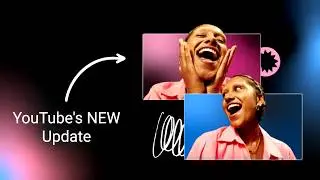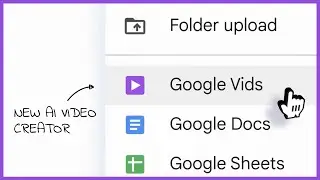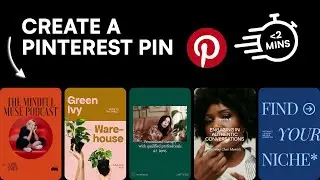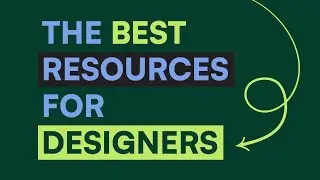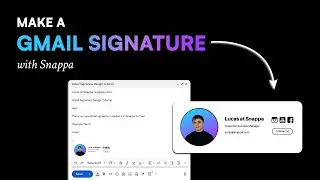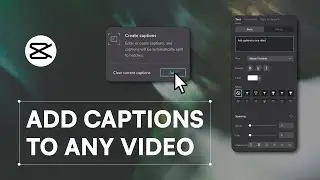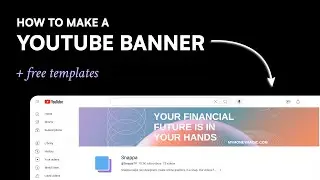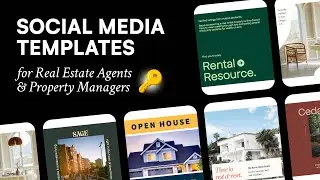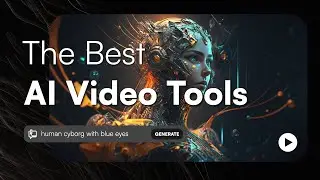How to Change a Zoom Virtual Background
In this tutorial, I show you how to create a Zoom virtual background without a green screen for free with the right image dimensions. Additionally, I give you a step-by-step on how to change your background directly from Zoom.
0:00 Benefits of a Zoom Video Backdrop
0:39 Zoom Virtual Background Dimensions
0:59 Zoom Requirements for Background Images & Videos
1:03 Create a Free Background Image Using Snappa
2:40 Make a Branded Background Image by Adding Text & Logo
4:28 Enable Zoom Backgrounds from Website
4:45 How to Change or Add a Zoom Virtual Background
Use Snappa for Zoom virtual backgrounds: https://snappa.com/templates/zoom-vir...
If you're looking for a detailed guide on Zoom virtual backgrounds with ideas and examples, check out the in-depth article that we wrote on our blog:
https://blog.snappa.com/zoom-virtual-...
Using Snappa, we can easily change and add the proper Zoom background photo size of 1920px by 1080px.
From there we'll be able to add an image in and brand the background to our liking. You can add free photos such as a virtual background office or a virtual background studio without a green screen.
Once you're done your design and have downloaded the image to upload into Zoom, you will need to enable the virtual background toggle from the Zoom.us website. Now you'll be able to open up Zoom on your computer and change the background directly into Zoom from the settings tab.
Follow Us:
Snappa: https://snappa.com/
Instagram: / snappa
YouTube: / snappatv
Facebook: / snappahq
Twitter: / snappahq