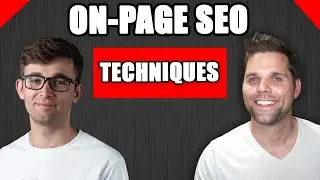How to install Google Webmaster Tools
http://www.onehourprofessor.com/ytcta
** Click Above Link to Sign up to Access IGNITION, my FREE Blogging Course for Beginners. **
Don't forget to subscribe to my YouTube Channel: https://bit.ly/37TPfGP
In this video we review how to install Google webmaster tools.
We cover:
How easy it is to install Google Webmaster Tools
Understanding the differences of and why you need both Google Analytics and Google Webmaster Tools
Walkthrough and Screen Capture of Google Webmaster Tools
THE EASE OF INSTALLING GOOGLE WEBMASTER TOOLS
In terms of installing this, Google Webmaster Tools, it’s extremely easy to install this portion to the back end of your website. Very simple to do, but the thing about it, and you’ll see why in the video walkthrough, you want to install Google Web Analytics first, and that’s because it’s a very seamless way to install Google Webmaster Tools, is if you have Google Analytics installed first. We’ll go over that in the screen share, like I said, very easy to do, but I highly, highly, highly recommend that you install Google Web Analytics first.
THE DIFFERENCES BETWEEN AND THE NEED FOR BOTH GOOGLE ANALYTICS & GOOGLE WEBMASTER TOOLS
Secondly, the difference, and why you want Google Analytics and Google Webmaster Tools. Google Webmaster Tools is all about what it is Google as a search engine is doing on your website. How it’s crawling your website, it actually tells you keywords that you’re getting ranked for. It will tell you the people that are linking to your website. Whereas, Google Analytics tells you what your visitors, your website visitors are doing. Think of it this way, Google Analytics is all about your visitors, Google Webmaster Tools is all about search engines specifically Google, which is the biggest on by far.
Having both of these if going to give you a full gamut of information, and what you really need to understand how your website is performing, so that’s why you want to have both of these, and like I said, both very simple to do. Google Analytics should be installed before Google Webmaster Tools, and let me show you why now. I’ll actually do a video walkthrough here.
VIDEO WALKTHROUGH AND SCREEN CAPTURE
You can see we’re at the Google Webmaster Tools main page here, and all that is, right up here you can see is,
google.com/webmasters. It’s really simple to do this, we’re going to click on “sign in to Web Master Tools”, and if you’re a first time visitor it’s going to ask you to fill out some information, but I’m not a first time visitor, so I’ve got websites listed here, I’ve blurred them out just because I don’t want to give up all my websites and what they are but, what you will see here, if this is you first time you’re going to see a blank screen, and all that you need to do is “click on add a site”, and we go to whatever website it is that you want to add.
I highly, highly recommend that you add analytics first, Google Analytics first, and here’s why. We’ll click “continue”, and it’s recommended that you have Analytics. All you have to do if you have Analytics installed is “click verify”, that’s it, it’s that simple, so install Google Analytics first.
If, for whatever reason you don’t want to do that, there are alternative methodsright here. You can do an HTML file upload to your site, which is a little complicated, you have to get into the back end to do that. You can Add a tag to your site’s homepage, which again, gets into the code portion of things. You can Sign in with your Domain name provider, which is kind of cool, except it doesn’t have all of them listed, so it gets a little confusing, and then Use your Google Tag Manager account, which is more complicated, I’m sure most of you don’t even have that, so we won’t go over that method.
These are the, in my opinion, the more complicated of these, probably the easiest one is Domain name provider, if they have it listed, so we’ll click there, and it says select your Domain name registrar, so you could do it this way, but that gets a little confusing, so let’s just click on recommended method here, and we’ll click on verify, remember I already have Google Analytics installed on this website, so we’ll click on verify, that’s it, it’s that simple.