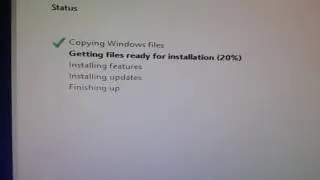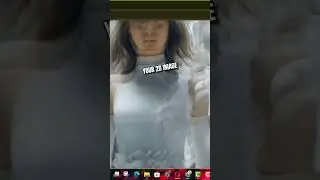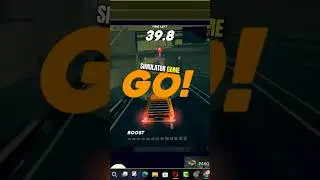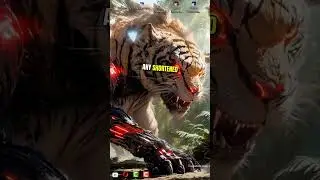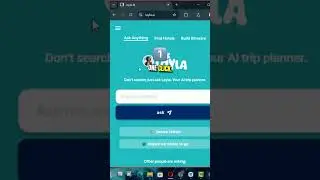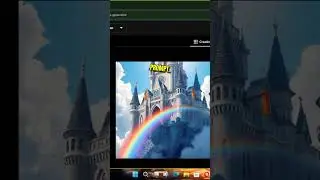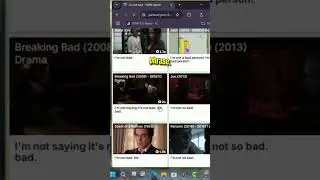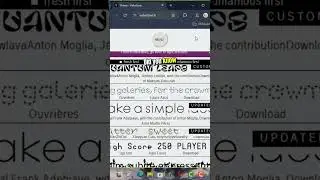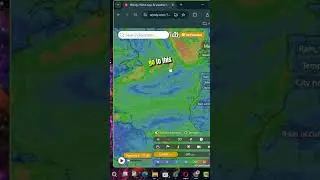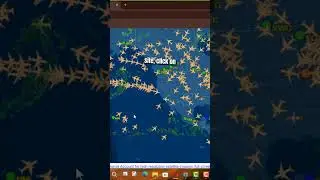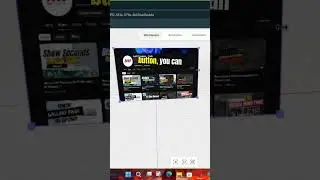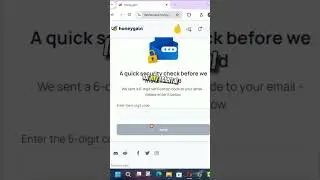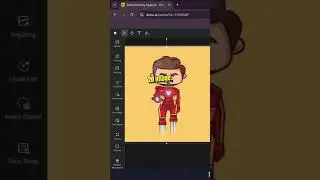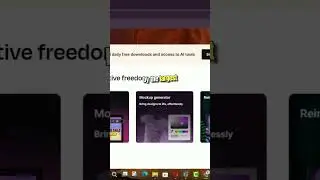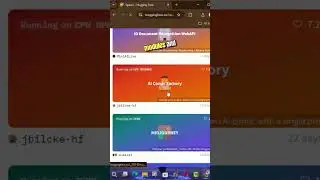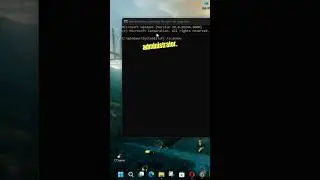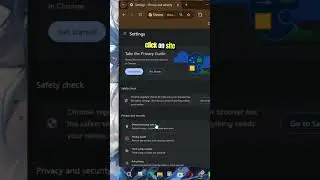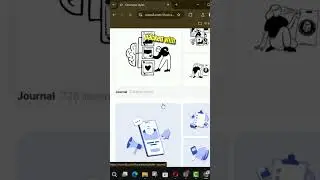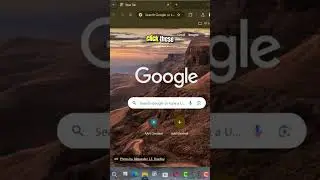How to Set Custom Tab Background Image on Microsoft Edge Chromium
Microsoft Edge now lets you personalize your browsing experience by setting a custom image as the background for your new tab page. This feature is ideal if you prefer using your own pictures instead of the default Bing image of the day. Initially available in the Canary channel of Microsoft Edge, this option is expected to roll out to everyone soon.
Steps to Set a Custom Tab Background Image
Step 1: Open Microsoft Edge
Launch the Microsoft Edge browser on your computer.
Step 2: Access New Tab Page Settings
Open a new tab in Microsoft Edge.
Click on the Page settings icon (gear icon) in the top-right corner of the new tab page.
Step 3: Choose the Custom Background Option
In the settings menu, select the Custom option.
Step 4: Upload Your Image
Under the Background section, click on Your own image.
Click the Upload button.
Browse your computer for the image you want to use.
Select the image and click Open.
Step 5: Apply Your Custom Image
Once you’ve completed these steps, your chosen image will appear as the background for every new tab you open in Microsoft Edge.
Additional Tips
Experiment with Layouts: In the Page settings, you can further customize the layout and content of your new tab page, such as adjusting the visibility of quick links and content feeds.
Change Background Anytime: To update the background image, simply repeat the steps above and upload a different image.
Revert to Default: If you wish to return to the default Bing image or select another preset background, you can easily do so in the Background section of the Custom menu.
This customization feature enhances your browsing experience by adding a personal touch to your new tab page, making it more visually engaging and reflective of your style.
More Microsoft Edge Tips: http://www.aancreation.com/2020/06/ho...
********* 👤Connect with Us: *****************
AAN Website: www.aancreation.com
MAKE DONATE: https://paypal.me/aancreationD
Facebook: / aancreationfan
Twitter: / aan_creation
******** // Other Great Resources: **********
Gaming: / aangame
AAN: / @aan4933
AAN Farm: / aanoshamo