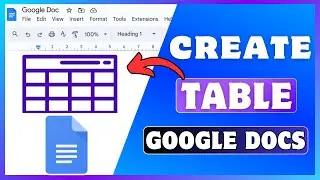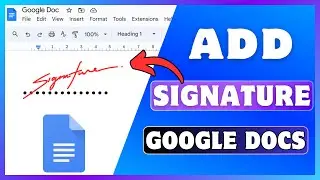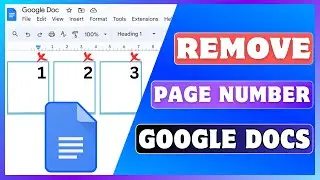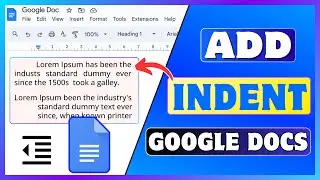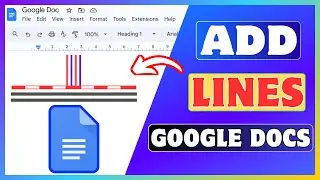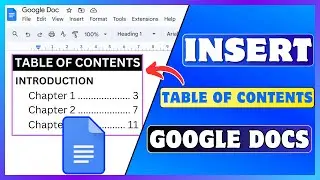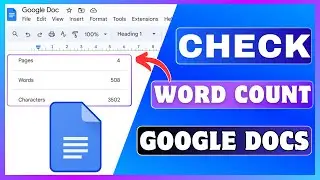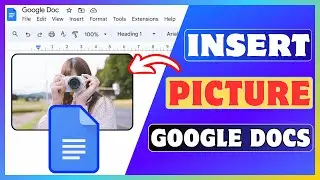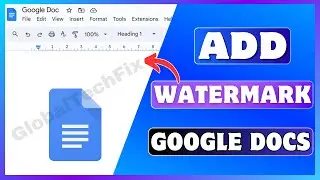How To Use Voice Typing In Google Docs | Convert Voice To Text On Google Docs
How To Use Voice Typing In Google Docs | Convert Voice To Text On Google Docs
Today, I'll guide you through how to use voice typing in Google Docs.
If you've been searching for a way to do voice-to-text on Google Docs, you've come to the right place.
🔴 Subscribe 👉 / @globaltechfix
This feature is not available on all web browsers, so I recommend you use Google Chrome.
🔶STEPS🔶
To enable voice-to-text typing in Google Docs,
1. Open one of the existing Google documents or create a new one.
2. Click on "Tools" from the menu bar.
3. In the drop-down menu, click on "Voice Typing."
4. You'll see a microphone icon appear on the left side of the screen. Click on it to start voice typing.
5. Click on "Allow" to grant access permission.
6. Speak clearly, and Google Docs will start typing your speech into text in real time.
7. To stop voice typing, click on the microphone icon again.
After you've finished voice typing, review the transcribed text for accuracy. You may need to make corrections or adjustments as needed.
That's it! You've successfully used the voice-to-text typing feature in Google Docs and transcribed your speech into text.
#VoiceTyping #VoiceToText #GoogleDocs #Computer #Mobile
― ― Related Videos ― ―
✅Save A Google Doc As A PDF
• How To Save A Google Doc As A PDF | D...
💡 This Video Includes:
how to use Google Docs voice typing
how to dictate on Google Docs
how to voice to text on Google Docs
turn on Google speech voice typing
how to talk to text on Google Docs