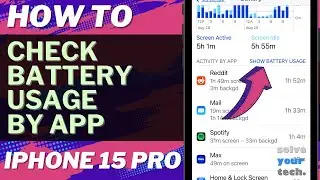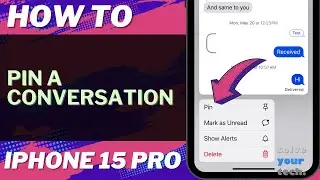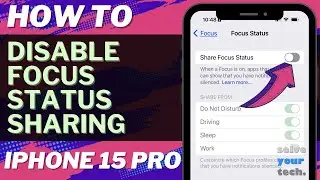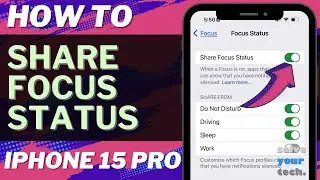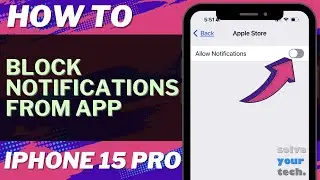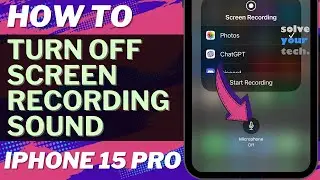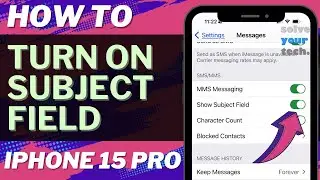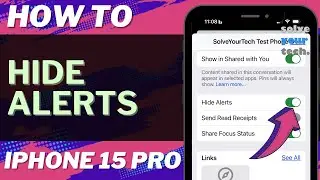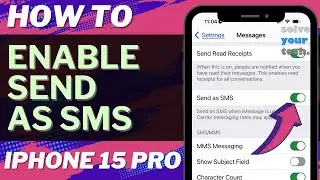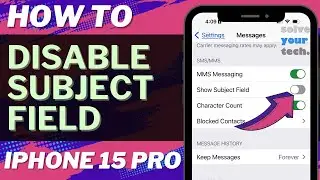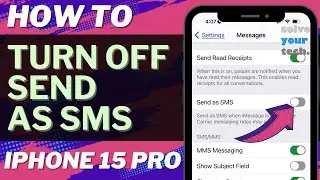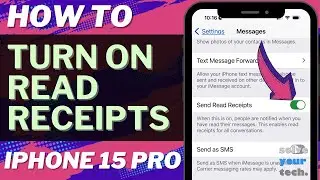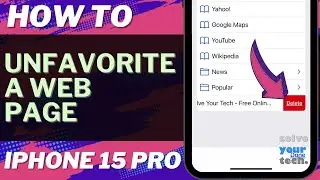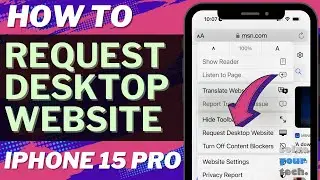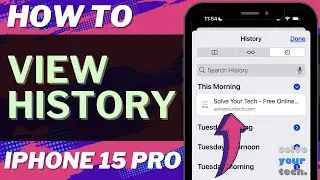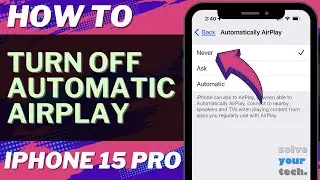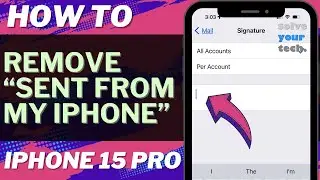How to Enable Cookies on iPhone 13 (3 Steps)
You can read more about how to enable cookies on iPhone 13 here - https://www.solveyourtech.com/how-to-...
Our video will guide you on how to allow cookies on an iPhone.
The steps to make this change are as follows:
1. Tap Settings.
2. Choose Safari.
3. Turn off Block All Cookies.
Chapters
00:00 Title
01:05 Overview of How to Enable Cookies on iPhone 13
01:36 Steps 1 - 3
02:10 Summary of How to Allow Cookies on iPhone
Many websites that you visit will ask you to accept cookies as soon as you land on a page.
Cookies are an important part of Web browsing, as they let you do things like sign into accounts or add products ot a shopping cart on the site.
But cookies can also be used to track information about you, as well as serve you ads that are more tailored to your activity.
A lot of people will disable cookies to protect their privacy, but it can make it difficult to use a lot of the sites online.
Luckily if you have disabled cookies on your iPhone in the past, then there is a way for you to go back and turn them back on so that you can use websites to their fullest capabilities.
How to Enable Cookies on iPhone 13
There is an option on your iPhone to block cookies, and many websites will attempt to utilize them to track information about your visit.
But, if you choose to block these cookies, you may find it difficult to utilize websites as you wish. You can enable or accept those cookies again to improve your surfing experience.
Cookies can be enabled on an iPhone by going to Settings - Safari and disabling Block All Cookies.
Further information on how to enable cookies on the iPhone 13 is provided below.
As the iPhone becomes more concerned about its users' privacy, new features that attempt to protect their information are constantly being added.
Yet, one option that has long been available is the cookies that Safari keeps as you explore the Internet.
You can utilize the device's Safari menu to toggle whether to allow or block those cookies.
When your cookies are disabled, you can still perform some typical browsing actions, but it may be difficult to complete all of your desired tasks.
You may be unclear what to do if you have problems while browsing websites or receive notifications asking you to re-enable cookies.
You can follow the advice below to find the setting on your iPhone that permits cookies to be stored in Safari.
Enabling Cookies in Safari Mobile
The steps in this article were completed on an iPhone 13 running iOS 16. The majority of other iPhone models and iOS versions will still work with these instructions.
Step 1: Find the Settings app icon on your Home screen and click it to open it.
Step 2: Go to the bottom and select Safari.
Step 3: Tap the option to the right to disable Block All Cookies.
Cookies are disabled if the button lacks a green border.
Now that you know how to enable cookies on iPhone 13, you may toggle this setting on and off depending on whether you want cookies enabled or disabled for your browsing sessions.
Note that if you have not enabled cookies, then your phone will not only disable third party cookies, it will block first party cookies as well.
While your iPhone is in private browsing mode, it treats cookies the same way it does when it is in ordinary browsing mode.
The iPhone, on the other hand, will promptly remove or clear those cookies once you've finished your private browsing, which is the most significant difference between private and public browsing.
Another useful option in the Safari menu is cross-site tracking. If you wish to prevent cross site tracking, then you can go to Settings - Safari - Prevent Cross-Site Tracking.
Cross website tracking will have an impact on third-party cookie storage on your iPhone. Many services will be unable to track your online behavior across multiple Web pages if you disable these third party cookies.
If you have cookies enabled but are still having problems with your browsing, you should enable cross-site tracking to see if it helps.
Most other third party browsers like Google Chrome or Mozilla Firefox also have ways for you to limit online tracking. You will need to open the Setitngs menu in the respective browser and find the cookie option to disable it. You can typically find this setting along with the one that lets you clear web browsing data.
#apple #iphone #ios #howtoiphone #iphonetips #iphonetricks #iphonetipsandtricks