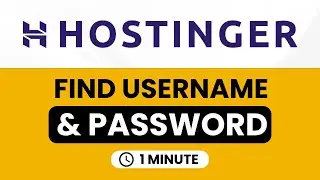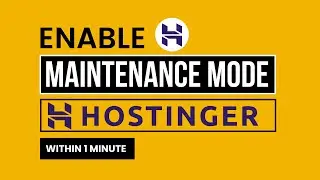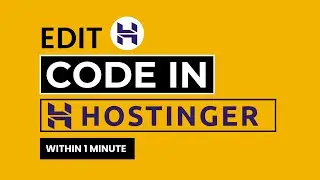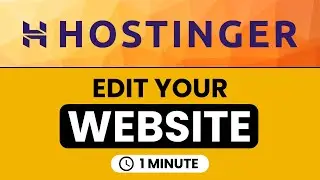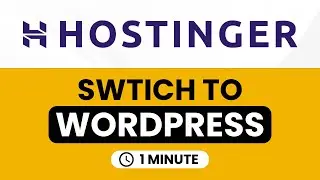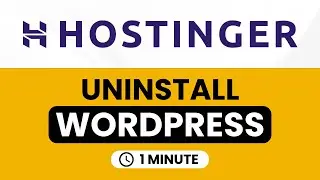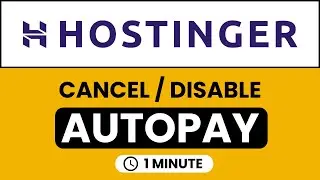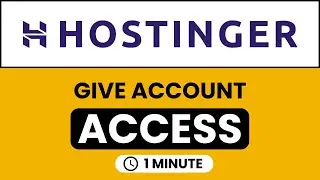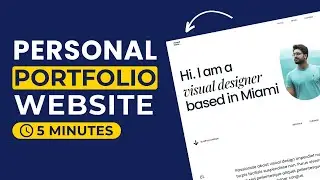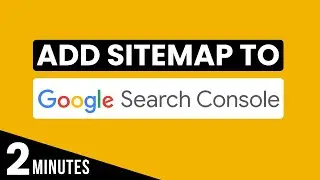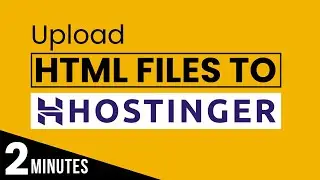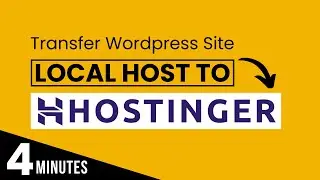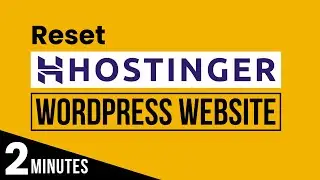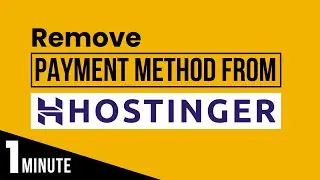How To Delete Hostinger Account 2024 | How To Cancel Hostinger Account | Cancel Hostinger Hosting
Learn how to delete Hostinger account. If you want to cancel hostinger hosting or cancel hostinger subscription then this video is for you. Hostinger offers various features and plans to users. However, if you've decided to cancel your subscription or simply no longer require their hostinger hosting and domain, then watch the video and cancel your hostinger account.
I’ll show you actual cancellation process, showcasing every single step required to delete your Hostinger account.Before canceling your Hostinger account please check out the Hostinger refund policy and terms & conditions.
In This WP Charm Video Tutorial You’ll Learn :
1. How to delete Hostinger account
2. How to cancel hostinger account
3. Cancel Hostinger Hosting
To delete Hostinger account just follow the simple steps:
Step # 1 : Log into your hostinger Hpanel
Go to hostinger.com, click on login from the top, enter your hosting your username and password and then click on login.
Step # 2 : cancel hostinger account
From the Hostinger Hpanel, click on help button from the top, select account management, Now you can chat with the Hostinger agent and ask them to cancel your hosting account.
That’s it you have Successfully deleted your Hostinger account.