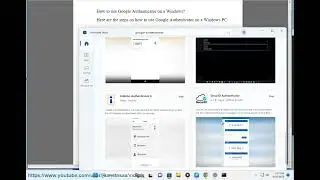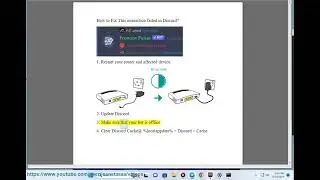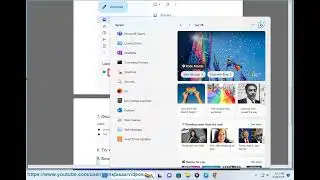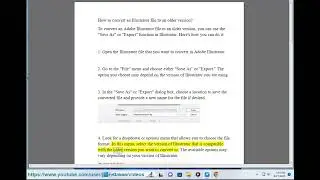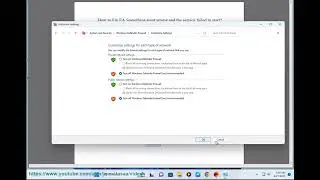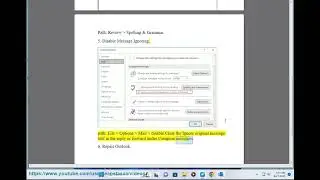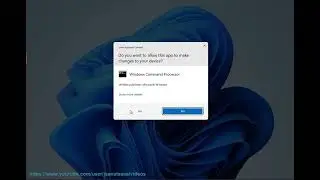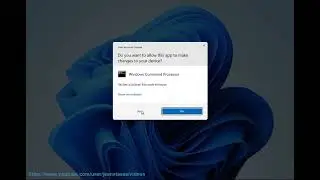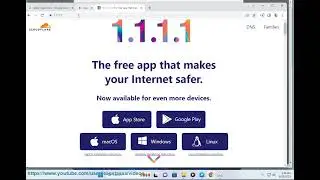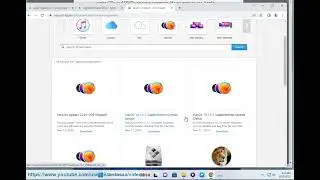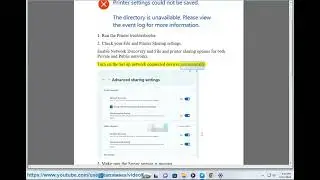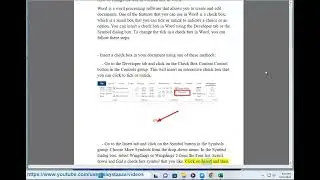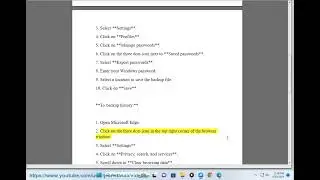Fix Computer shutting down or restarting issue when plugging a USB device (2023 re-updated)
This vid helps Fix Computer shutting down or restarting problem when inserting a USB device into your computer.
i. Here are some troubleshooting tips for fixing a computer that shuts down or restarts when a USB device is plugged in:
Make sure that the USB device is compatible with your computer. Not all USB devices are compatible with all computers. Check the specifications of your computer and the USB device to make sure that they are compatible.
Try using a different USB port. Sometimes, a USB port can be faulty and cause your computer to shut down or restart when a USB device is plugged in. Try using a different USB port to see if that fixes the problem.
Try updating your USB drivers. Outdated or corrupt USB drivers can cause your computer to shut down or restart when a USB device is plugged in. You can update your USB drivers by going to the website of your computer manufacturer and downloading the latest drivers for your model of computer.
Try disabling USB power management. USB power management can sometimes cause your computer to shut down or restart when a USB device is plugged in. You can disable USB power management by going to the Power Options control panel and unchecking the box next to "Turn on USB selective suspend setting."
Try running the System File Checker tool. The System File Checker tool can scan your computer for corrupt or missing system files and restore them to their original state. You can run the System File Checker tool by opening an elevated command prompt and typing the following command:
sfc /scannow
Try resetting your BIOS. Resetting your BIOS can sometimes fix problems with your computer that are caused by corrupted or outdated BIOS settings. To reset your BIOS, you will need to access the BIOS setup utility. The instructions for accessing the BIOS setup utility will vary depending on your computer model. Once you have accessed the BIOS setup utility, look for the option to reset the BIOS to its default settings.
If you have tried all of the above and your computer is still shutting down or restarting when a USB device is plugged in, you may need to contact your computer manufacturer for further assistance.
ii. Windows does not support all USB devices. The following are some of the USB devices that are not supported by Windows:
USB devices that require drivers that are not included with Windows. These devices may require drivers that are provided by the device manufacturer.
USB devices that are not compatible with the USB version that is installed on your computer. For example, a USB 3.0 device may not work on a computer that only has USB 2.0 ports.
USB devices that are damaged or defective. If a USB device is damaged or defective, it may not work properly with Windows.
USB devices that are not designed to work with Windows. For example, some gaming consoles and other devices are not designed to work with Windows.
If you are unsure whether or not a USB device is supported by Windows, you can check the device manufacturer's website for more information.
iii. The best USB devices for Windows are the ones that are compatible with your computer and meet your needs. Here are some of the most popular USB devices for Windows:
USB flash drives: USB flash drives are small, portable storage devices that can be used to store files, such as documents, photos, music, and videos. They are a great way to transfer files between computers and to back up your data.
External hard drives: External hard drives are larger and more expensive than USB flash drives, but they offer more storage space. They are a good option for storing large files, such as videos, music, and photos.
USB card readers: USB card readers allow you to connect memory cards, such as SD cards, to your computer. This is a great way to transfer photos and videos from your camera to your computer.
USB hubs: USB hubs allow you to connect multiple USB devices to a single USB port. This is a great way to free up USB ports on your computer.
USB printers: USB printers are a great way to print documents, photos, and other files from your computer. They are easy to set up and use, and they are available in a variety of price points.
These are just a few of the many USB devices that are available for Windows. When choosing a USB device, it is important to consider your needs and budget.
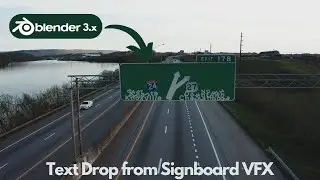







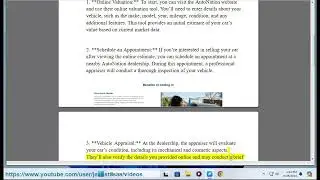

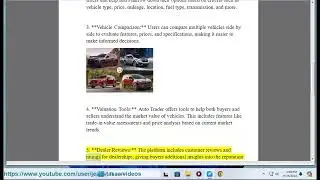

![[Opinion] Foods you'd better avoid with bladder cancer.](https://images.videosashka.com/watch/SFdyWZ52qlA)