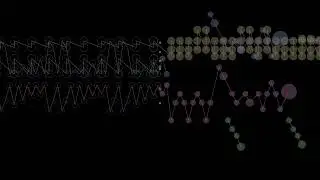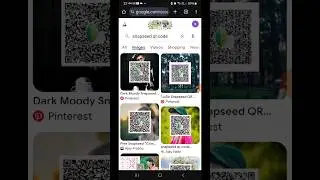How to Blur a Part of a Video in Capcut
Want to blur a specific part of your video using CapCut? In this tutorial, I'll show you a step-by-step guide on how to blur faces, text, or any area in your video using CapCut’s effects and mask tools. This method ensures professional-looking edits in just a few minutes! 📹✨
🔹 Steps Covered:
✅ Apply a blur effect to a section of your video
✅ Use overlays to blur only specific areas
✅ Add keyframes for smooth blur tracking
📌 Follow along and create amazing blurred videos in CapCut today!
🔔 Subscribe for more editing tips!
#CapCutTutorial #BlurVideo #CapCutEditing #BlurEffect #CapCutTips #VideoEditing #CapCutGuide #BlurPartOfVideo #EditLikeAPro
Video Tags (500 Characters)
CapCut blur effect, how to blur part of a video in CapCut, blur video CapCut, video editing tutorial, CapCut effects, blur a face in CapCut, hide text in video, how to use mask in CapCut, CapCut overlay tutorial, video editing for beginners, CapCut blur trick, blur background CapCut, CapCut keyframes, blur object in CapCut, blur face in video, CapCut blur, blur text in video, CapCut advanced editing, CapCut app tutorial, video effects CapCut, blur video section
Chapter Timestamps
00:00:00 - Introduction
Learn how to blur a part of a video in CapCut easily.
00:00:10 - Open CapCut & Import Video
Launch CapCut and create a new project by importing your video.
00:00:20 - Apply a Blur Effect
Find the "Video Effects" section and search for blur effects.
00:00:35 - Adjust Blur Placement
Apply the blur to a specific section of your video.
00:00:50 - Add an Overlay
Insert the same video as an overlay for more precise blurring.
00:01:05 - Use Masking for Selective Blur
Use the rectangle or circle mask to blur only the necessary part.
00:01:20 - Invert & Adjust Blur Area
Refine the blur position using the invert tool and resize as needed.
00:01:40 - Add Keyframes for Motion Blur
Make the blur follow the object using keyframes.
00:02:00 - Export the Video
Finalize and export your edited video with the applied blur.
00:02:10 - Conclusion
Thanks for watching! Like, share, and subscribe for more tutorials.