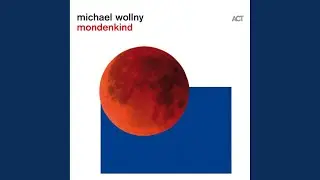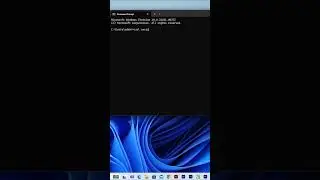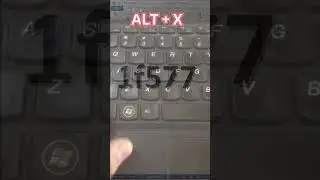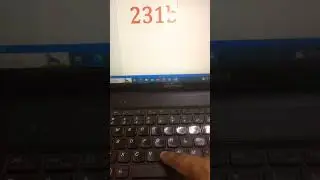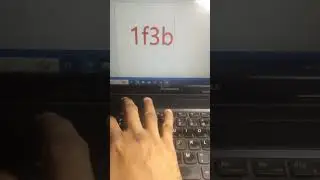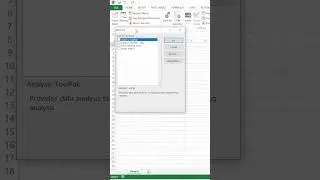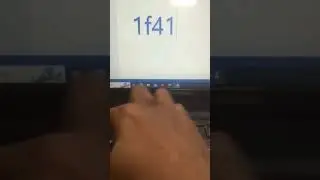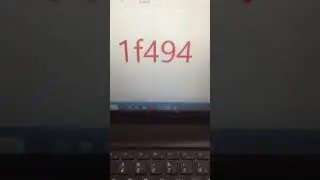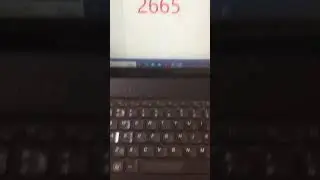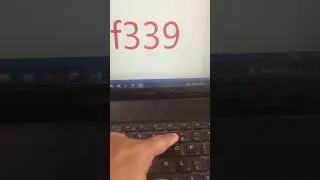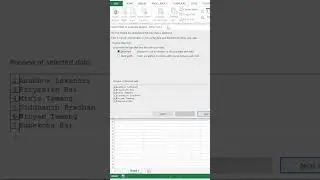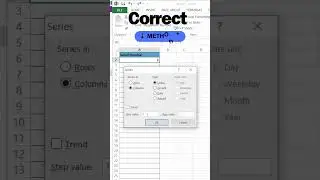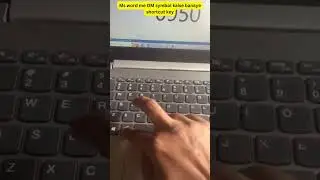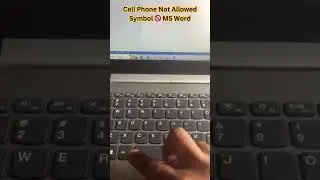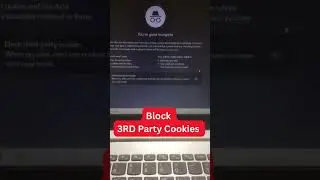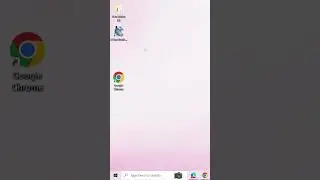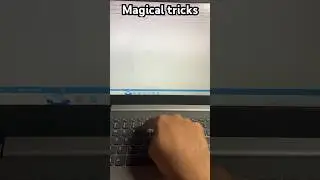How to Split Cells in Excel
Learn how to Split a cell in Microsoft Excel.
Within a single column, you could want to divide a larger cell into two smaller ones. Excel is unfortunately not capable of handling this. Instead, add a new column adjacent to the one containing the cell you wish to divide, and then divide the new column. Additionally, you can divide a cell's content into a number of adjacent cells.
Split the content from one cell into two or more cells
1. Select the cell or cells whose contents you want to split.
2. On the Data tab, in the Data Tools group, click Text to Columns. The Convert Text to Columns Wizard opens.
3. Choose Delimited if it is not already selected, and then click Next.
4. Select the delimiter or delimiters to define the places where you want to split the cell content. The Data preview section shows you what your content would look like. Click Next.
5. In the Column data format area, select the data format for the new columns. By default, the columns have the same data format as the original cell. Click Finish.
#excel #microsoftexcel #shorts #shortsfeed #shortsvideo #youtubeshorts #short #shortvideo #shortfeed #exceltips #exceltutorial #exceltipsandtricks