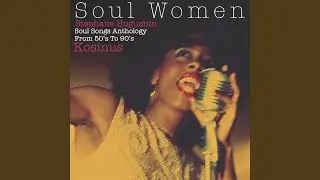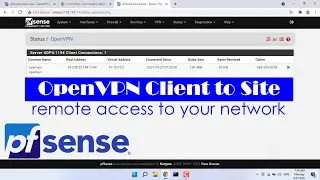How To Change Display Language in Windows 10
To Change Display Language in Windows 10, Follow these steps:
Go to the settings – Click on ‘Accounts’ – ‘Sync your settings’ – turn off ‘Language preferences’. Go back to previous page – Click ‘Time and Language’ – ‘Region and Language’ – ‘Add a language’ – select your preferred language – click on the added language and click on ‘Set as default’ – Click on the link ‘Additional date, time and regional settings’ – Click on ‘Add a language’ – click ‘Advanced Settings’ – click on the link ‘Apply language settings to the welcome screen, system accounts and new user accounts’ – click on ‘Copy Settings’ – Check mark last two boxes – click ‘OK’ – Restart your computer….!!!
After restarting the language should be changed..!
We hope this video will help you… Thank you for watching this video by TechBee..!! If this helped you, don’t forget to like this video and subscribe our channel…!! Please share with us your experience by commenting below..
Thanks for watching…!!
@TechBee