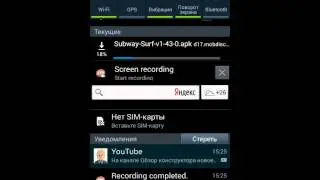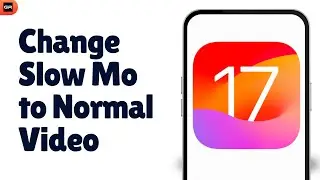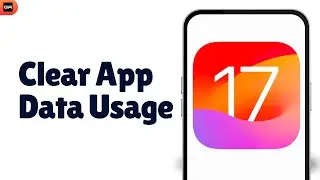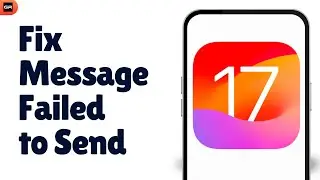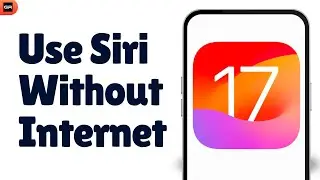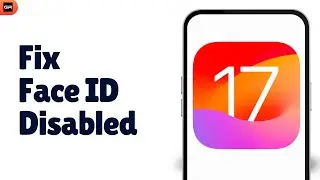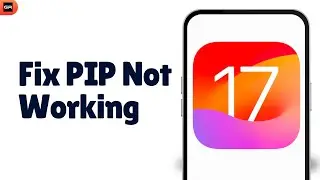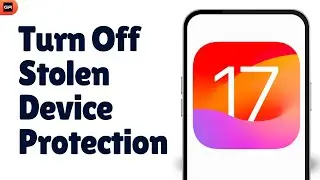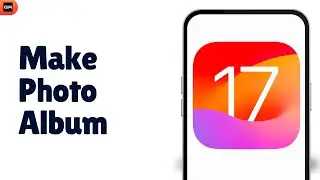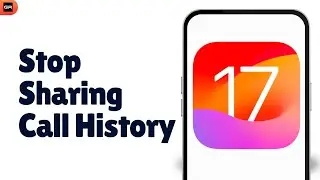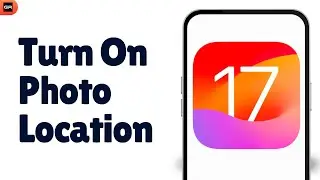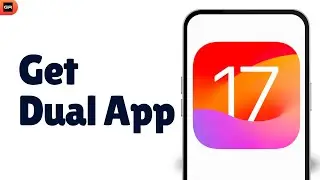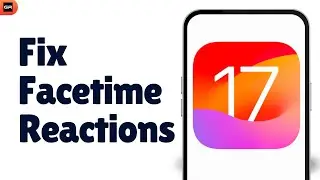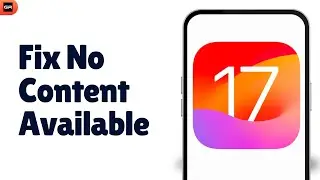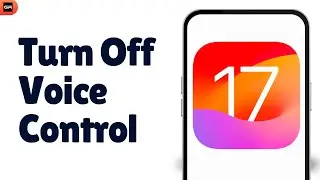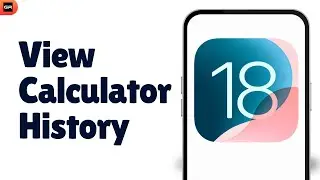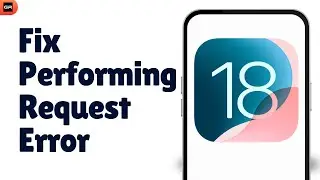How to Reset Google Chrome Settings to Default Settings in Android - 2023
If you're experiencing issues with Google Chrome on your Android device, one possible solution is to reset the browser settings to their default values. This can help resolve problems such as crashes, slow performance, or unusual behavior. In this 2023 tutorial, we will guide you through the steps to reset Google Chrome settings to default on your Android device.
Resetting Chrome settings will revert all browser settings back to their original state, including your homepage, search engine, extensions, and other personalized settings. It's important to note that resetting Chrome will not delete your bookmarks, saved passwords, or browsing history. However, it's always a good idea to backup any important data before proceeding.
Remember to reconfigure any personalized settings or preferences that you had previously set up, such as your homepage, search engine, or privacy preferences.
We hope this tutorial has been helpful in guiding you through the process of resetting Google Chrome settings to default on your Android device. If you found this tutorial useful, don't forget to give it a thumbs up and subscribe to our channel for more Android tips and tutorials.
#GoogleChrome #AndroidTips #ResetSettings #DefaultSettings #2023Tutorials
If you found our content helpful, do support us by subscribing to our channel: / @gigaresolve