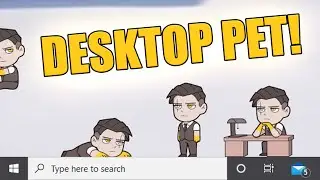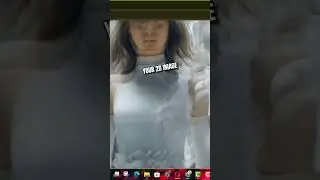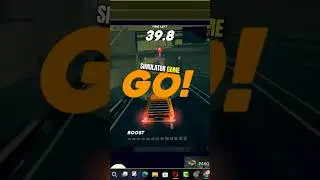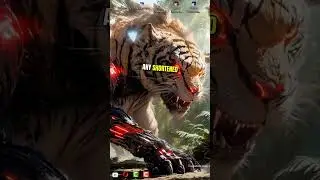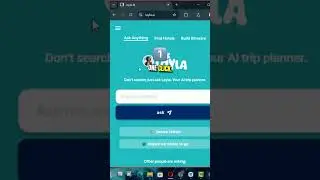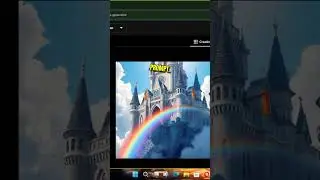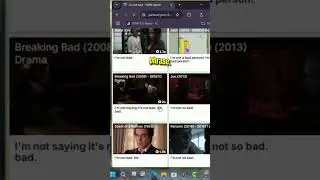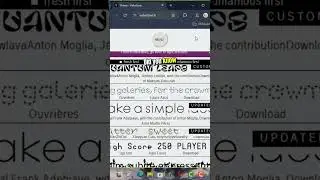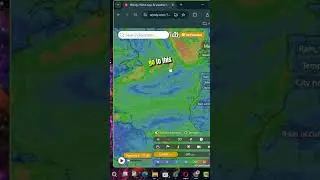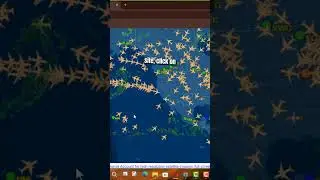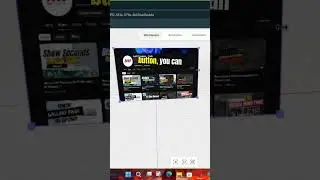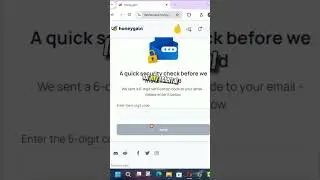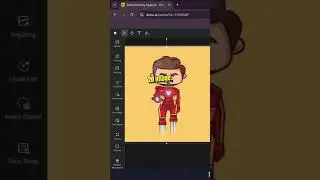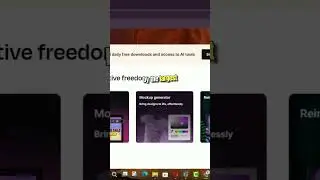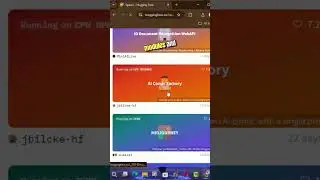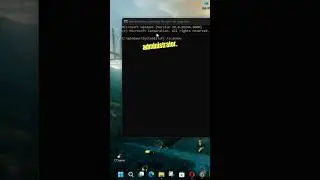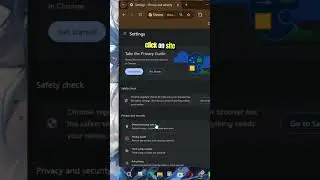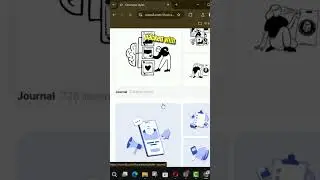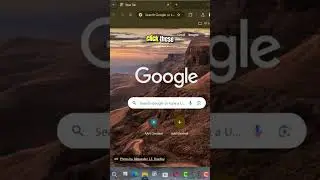How to Use Mouse Pointer with Custom Color on Windows 10
Windows 10, you’ve been able to change the mouse pointer style and size for a long time, but the option to use a different color was limited.
Starting with Windows 10 version 1903, May 2019 Update, the Settings app is getting updated to include new options to customize the pointer with any color you feel is appropriate.
In this video, you’ll learn the step to change the mouse pointer color with the settings available with the first major update of 2019 for Windows 10.
To use the mouse pointer with a custom color on Windows 10, use these steps:
01. Open Settings.
02. Click on Ease of Access.
03. Click on Cursor & pointer.
04. Under the “Change pointer color” section, click the button with the color wheel.
05. Select one of the suggested colors or click the Pick a custom pointer color option to create a custom color.
Once you’ve completed the steps, the mouse pointer will use the color you specified.
More Windows Tips: https://bit.ly/3dqc6gX
MAKE DONATE: https://paypal.me/aancreationD
Facebook: / aancreationfan
AAN Website: https://www.aancreation.tech
Twitter: / aan_creation
Steemit: https://steemit.com/@aancreation
AAN Channels
AAN Game: / aangame
AAN: / @aan4933