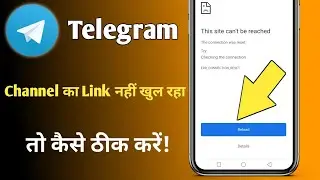How to Enable or Disable Cookies in Brave Browser
In this video, you'll learn how to enable or disable cookies in the Brave browser. Managing cookies is important for controlling your online privacy and ensuring that websites behave as you expect. Whether you want to allow all cookies for a smoother browsing experience or block them for enhanced privacy, Brave gives you the flexibility to adjust these settings easily.
Step 1: Open Brave Browser
Begin by opening the Brave browser on your device. Ensuring that it's up and running is the first step to managing your cookie settings.
Step 2: Access Settings
To change your cookie settings, you need to access the Brave browser settings. Click on the three vertical dots (hamburger menu) located in the top-right corner of the Brave browser window. Scroll down and select "Settings" from the dropdown menu.
Step 3: Navigate to Privacy and Security Settings
Once you're in the settings menu, look at the left sidebar for the "Privacy and security" section. Click on it to open the privacy settings where you can manage cookies and other data.
Step 4: Manage Cookies
In the Privacy and security settings, you can find the option to manage cookies. If you don't see it immediately, you can use the search bar located at the top right of the settings page. Type "cookies" into the search bar, and it will bring up options related to cookie management.
Step 5: Enable or Disable Cookies
In the cookies settings, you have several options:
Allow All Cookies: Choose this option if you want to enable all cookies, which will allow websites to store cookies on your browser, providing a seamless browsing experience.
Block All Cookies: This option will disable all cookies, preventing websites from storing any cookies on your browser, which can enhance your privacy but may cause some websites to function improperly.
Additionally, Brave offers more granular controls, such as blocking third-party cookies only or managing cookies on a site-by-site basis. You can adjust these settings according to your preferences.
Conclusion
In conclusion, managing cookies in Brave is a simple and essential task that allows you to control your online privacy. By following these steps, you can easily enable or disable cookies depending on your needs, ensuring a browsing experience that aligns with your privacy preferences.
Timestamps: 0:00 Introduction to managing cookies in Brave browser. 0:06 Opening Brave and accessing settings. 0:20 Navigating to Privacy and Security settings. 0:33 Searching for cookie management options. 0:45 Enabling or disabling cookies in Brave. 1:28 Conclusion and invitation to subscribe for more content.
Hashtags: #BraveBrowser #Cookies #OnlinePrivacy #WebSecurity #TechTutorial #BraveTips #ManageCookies #SecureBrowsing #LearnBrave #PrivacySettings